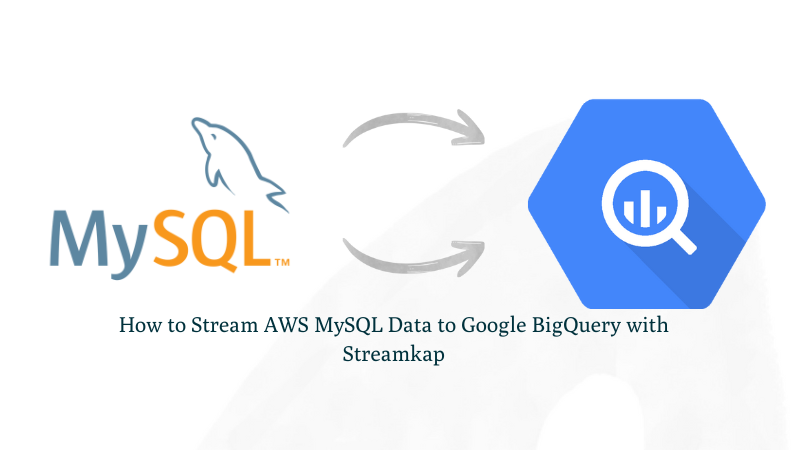How to Stream AWS MySQL Data to Google BigQuery with Streamkap
Introduction
Modern data teams often face the challenge of making operational data from systems like AWS-hosted MySQL available in analytics platforms like Google BigQuery with minimal delay. Whether for powering live dashboards, enabling real-time machine learning, or monitoring key business metrics, the need for low-latency, reliable data movement is growing.
This blog demonstrates how to use Streamkap, a high-performance CDC (Change Data Capture) solution, to stream data in real-time from AWS MySQL to Google BigQuery. We'll walk through the configuration and setup required to build a robust, scalable pipeline that keeps your analytical environment continuously in sync with your production database without complex ETL workflows or batch delays.
Guide Sections:
Looking for real-time insights right at your fingertips? Start streaming today!
Prerequisites
To follow along with this guide, ensure you have the following in place:
- Streamkap Account: To get started, you'll need an active Streamkap account with admin or data admin privileges. If you don't have one yet, no worries—you can sign up here or ask your admin to grant you access.
- Google Cloud Account: An active Google Cloud account is required with administrator privileges. If you don’t have one yet, sign up here.
- Amazon AWS Account: An active Amazon AWS account with core RDS and networking permissions to create, configure or modify an AWS RDS instance. If you don’t have one yet, sign up here.
Setting Up AWS RDS MySQL for Streamkap Compatibility
AWS RDS MySQL stands out as one of the most widely used production databases. Its global adoption and everyday usage have made Amazon exceptionally user-friendly. New users can set up an RDS MySQL instance from scratch in just a few minutes. Additionally, if you already have an existing instance, adding the configuration for Streamkap streaming is straightforward.
In this section, we will explore various methods for setting up and configuring AWS RDS MySQL to ensure compatibility with Streamkap.
Setting up a New AWS MySQL from Scratch
Step 1: Log in to the AWS Management Console
- Log in to your AWS Management Console and type RDS on the search bar.
- Click on RDS as shown below

Step 2. Create an RDS instance for the source database
- Upon accessing the RDS dashboard, locate the Databases tab on the left side of the interface. Click on this tab and subsequently select DB Instances within the Resources section.

- In the RDS Databases section, select the Create database option.
Note: To integrate with Streamkap, ensure that the selected region is one of the following:
- Oregon (us-west-2)
- North Virginia (us-east-1)
- Europe Ireland (eu-west-1)
- Asia Pacific - Sydney (ap-southeast-2)
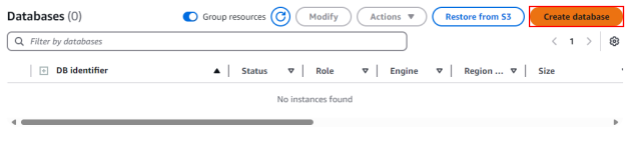
- Select Standard create and MySQL from the Engine options

- Scroll down and ensure the Engine version is below 8.4.

- Under the Templates section choose between “Production”, “Dev/Test”, “Free tier” based on your need.
Note: If you're setting up sub-second latency streaming for the first time, we suggest you go with the Free tier option. This way, you can get some hands-on experience with the setup process without having to worry about extra cloud costs. Check out the example below for more details.

- After Clicking Free Tier, enter a DB instance identifier, for example source-database.
- Under Credentials Settings, select Self-managed and enter a password for the database.

- Enable public access, select Create new for the VPC security group, and enter a name in the VPC security group name field.

- Under Additional configuration, enter the Initial database name.

- Click Create database to start the database creation process.

Step 3. Create a Parameter group for Streamkap compatibility.
Implementing configuration changes is crucial for ensuring compatibility of your AWS RDS MySQL instance with Streamkap. Modifying the default configuration to align with specific database settings will facilitate an optimal streaming experience, achieving a latency of under one second.
We will create a new parameter group and implement the following changes:
- Set `gtid-mode` to ON
- Set `enforce_gtid_consistency` to ON
- Change `binlog_format` to ROW
- Set `binlog_row_image` to full
- Attach the new parameter group to our MySQL instance.
- First, on your RDS dashboard click on Parameter groups on the left side as shown in the following screenshot.

- Open the Parameter groups section in AWS RDS and click Create parameter group.

- Give your parameter group a name and a description (eg: source-database). Select MySQL Community as the Engine type and mysql8.0 as the Parameter group family.

- Click Create and verify that the parameter group appears in the list.

- Open the newly created parameter group and click Edit.

- Type gtid-mode and add ON as value as shown below.

- Type enforce_gtid_consistency and add ON as value as shown below.

- Type binlog_format and add ROW as value as shown below.

- Click Save changes.
- Back in your RDS instance, click Modify.

- Scroll down to Additional Configuration and select the new parameter group, then click Continue.

- Choose to apply your changes immediately and click Modify DB instance.

Step 4: Test Your MySQL Instance for Streamkap Compatibility
It is crucial to ensure that any modifications made to your MySQL instance are accurately reflected in the database. To verify this, connect to your RDS MySQL instance using tools like DBeaver. Once connected, please execute the following commands to confirm that everything is functioning as intended.
SELECT @@global.gtid_mode, @@global.enforce_gtid_consistency, @@global.binlog_format, @@global.binlog_row_image;

Step 5 (Optional): Add Some Dummy Data to Your MySQL Database
- To test the streaming capabilities of Streamkap, you will need some data in the database. For this article a table called orders is created and 3 records are inserted, you can execute the following code in DBeaver or a similar tool to match this setup
CREATE TABLE orders (
order_id INT PRIMARY KEY,
customer_name VARCHAR(100),
order_date DATE,
total_amount DECIMAL(10, 2),
product_name VARCHAR(100)
);INSERT INTO orders (order_id, customer_name, order_date, total_amount, product_name)
VALUES
(1, 'Alice Johnson', '2024-11-10', 120.00, 'Wireless Headphones'),
(2, 'Bob Smith', '2024-11-11', 75.00, 'Bluetooth Speaker'),
(3, 'Catherine Lee', '2024-11-12', 299.00, 'Smartwatch');
Notes:
- If you encounter a timeout error while attempting to access your AWS MySQL instance from your local computer, it may be due to your security group's configuration. To resolve this issue, you will need to modify the inbound rules of your security group to permit access from your local machine to your cloud-based MySQL instances.
- If your parameter configuration does not match your parameter group settings you may need to reboot your database instance for the parameter changes to take effect.
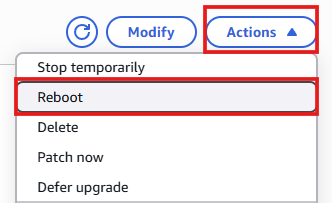
Configuring an Existing AWS MySQL for Streamkap Compatibility
If you have an AWS RDS MySQL instance, check its compatibility with Streamkap by running a quick test. This step is necessary to confirm if your instance will work with Streamkap.
Here's how to run the test:
- Connect to your RDS MySQL instance using a tool like DBeaver.
- Run the command below to ensure everything is working correctly. This verifies that your system is ready for integration with Streamkap
SELECT @@global.gtid_mode, @@global.enforce_gtid_consistency, @@global.binlog_format, @@global.binlog_row_image;To ensure your RDS instance is compatible with Streamkap, you'll need to check that it returns the following settings:
- gtid_mode: This should be set to ON. This setting helps manage transactions and replication smoothly.
- enforce_gtid_consistency: Also needs to be set to ON. This ensures that your database maintains consistency with its Global Transaction Identifiers (GTIDs).
- binlog_format: This should be set to ROW. This format logs changes at the row level, which is essential for accurate replication.
- binlog_row_image: This one needs to be set to FULL. This ensures that all the data related to each change is logged, which is crucial for Streamkap to work correctly.

To ensure compatibility with Streamkap and facilitate seamless operation, it's essential that your test returns the specified values. If your results do not meet these requirements, you will need to adjust your RDS parameter group accordingly. You can either modify your existing custom RDS parameter group or create a new one with the necessary settings. Implementing these adjustments is a crucial step toward achieving optimal performance.
We will now create a Custom RDS Parameter Group.
Step 1: Create a Custom RDS Parameter Group
- On your RDS dashboard click on Parameter groups on the left side and then click on Create parameter groups as shown in the following screenshot.

- Give your parameter group a name and optionally a description. Select MySQL Community as the Engine type and mysql8.0 as the Parameter group family.

- Click Create and verify that the parameter group appears in the list.

Step 2: Modify Parameter Group Values
- Open the newly created parameter group and click Edit.

- Type gtid-mode and add ON as value as shown below.

- Type enforce_gtid_consistency and add ON as value as shown below.

- Type binlog_format and add ROW as value as shown below.

- Click Save changes.
- Back in your RDS instance, click Modify.

- Scroll down to Additional Configuration and select the new parameter group, then click Continue.

- Scroll down and click Continue.

- Click Apply immediately and then Modify DB instance.

With these changes, Streamkap will be able to receive data streams from MySQL.
Google Cloud BigQuery Set Up
Getting started with Google Cloud is straightforward, regardless of your level of experience. This guide offers clear instructions for creating a new account or utilizing your existing credentials, ensuring a seamless and efficient streaming process.
Setting up a New Google Cloud Account from Scratch
Step 1: Sign up and create a Google Cloud account
- Visit Google Cloud website and click on Start Free.
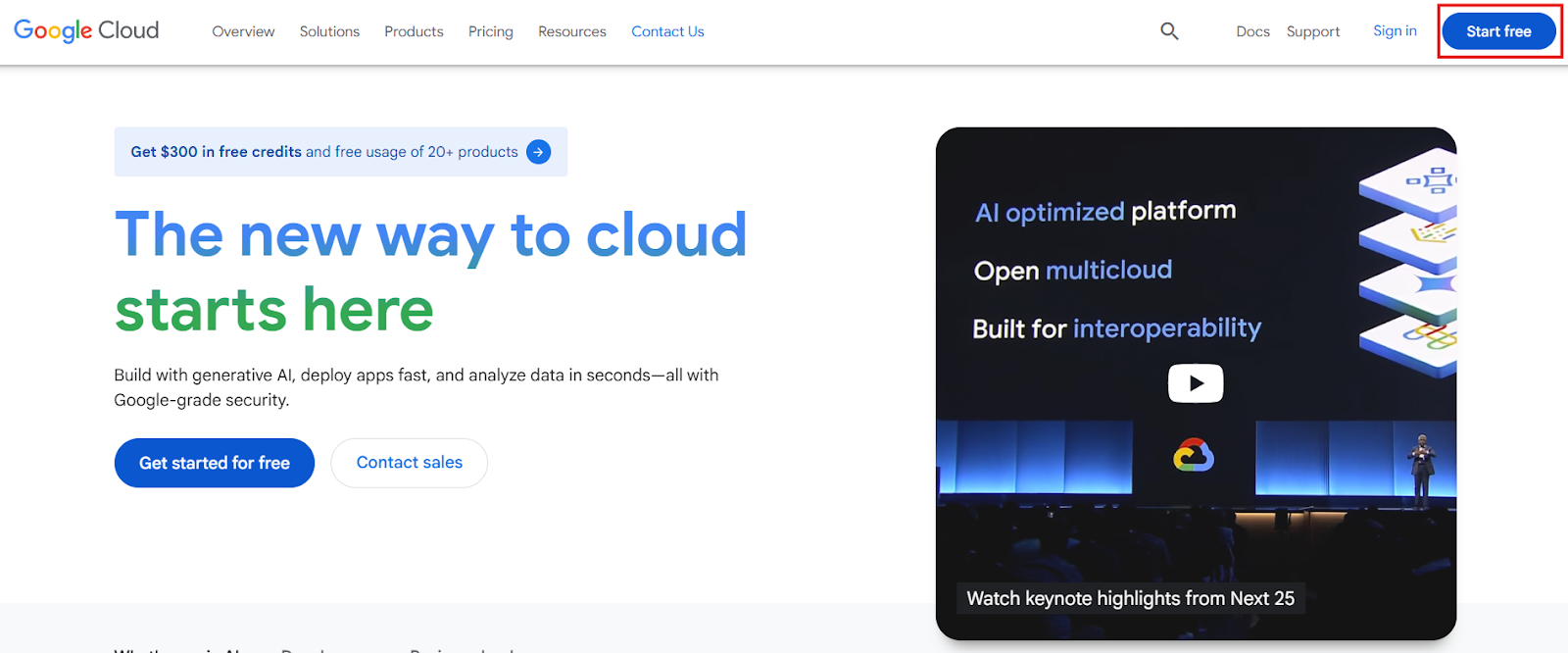
- Fill in the requested details and create a Google Cloud account.
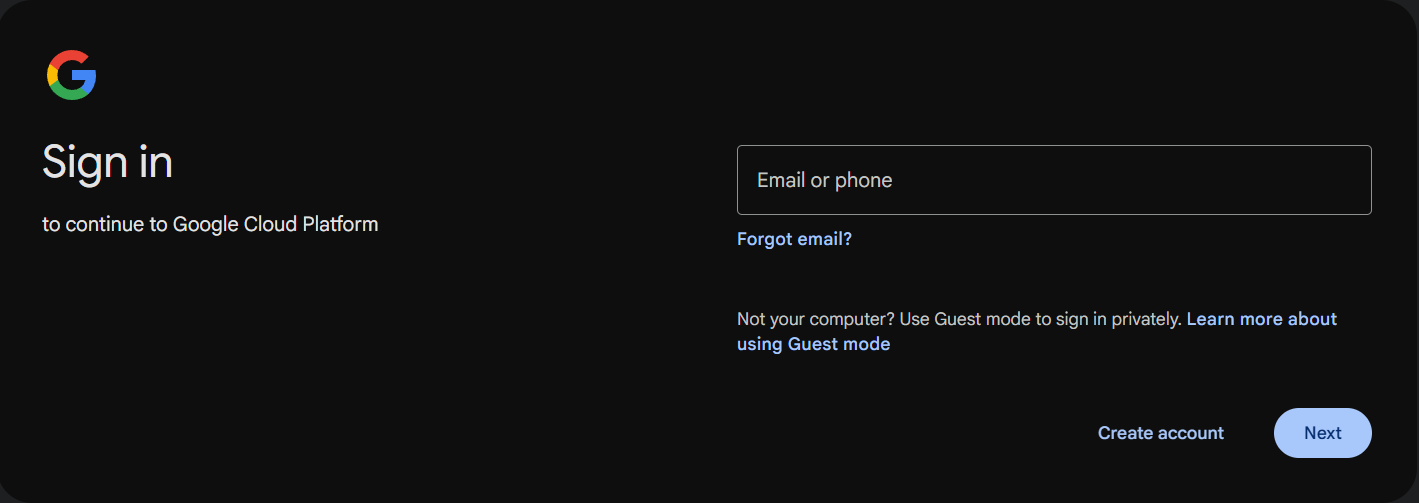
- When you log in to the account created a few seconds ago you will land on the Account console page that looks like the following.
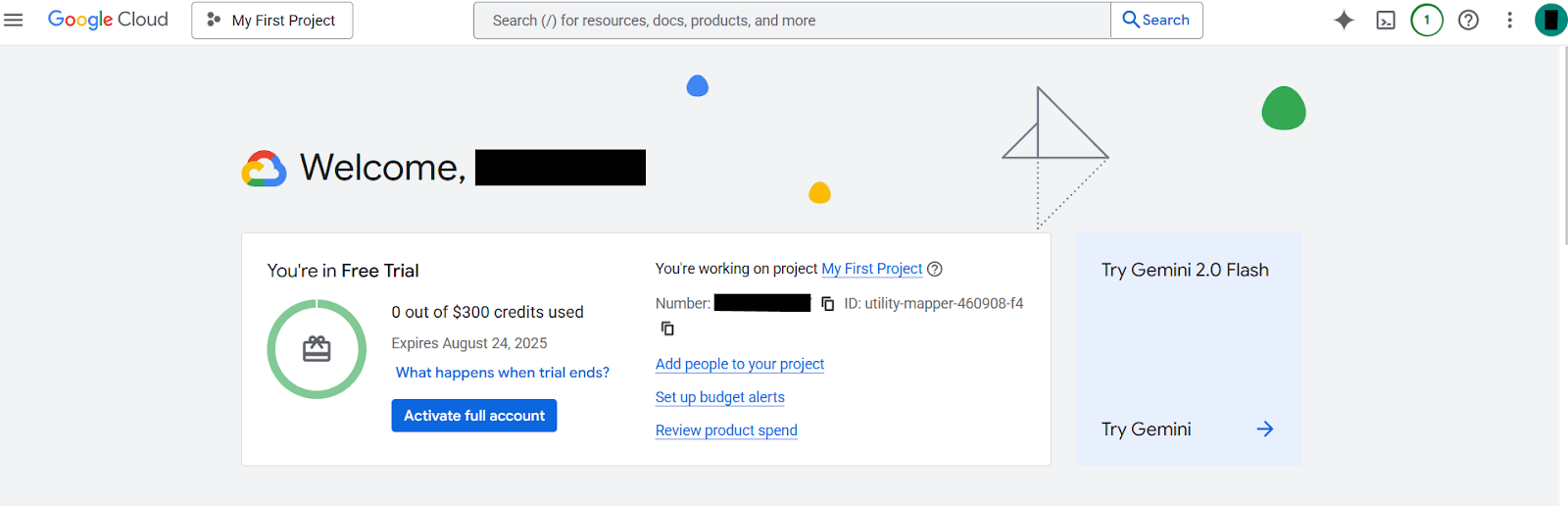
Step 2: Create a new Service Account
- Search for service accounts and select Service Accounts.
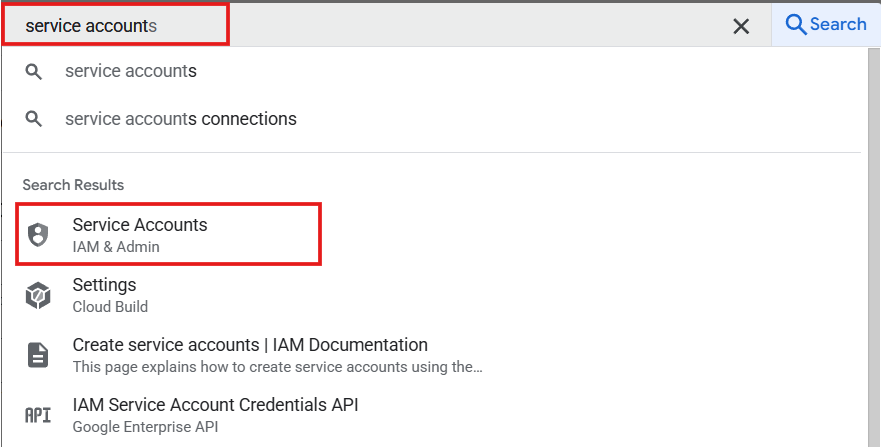
- Then click on Create service account in the center of the screen. A page like the one presented below should appear
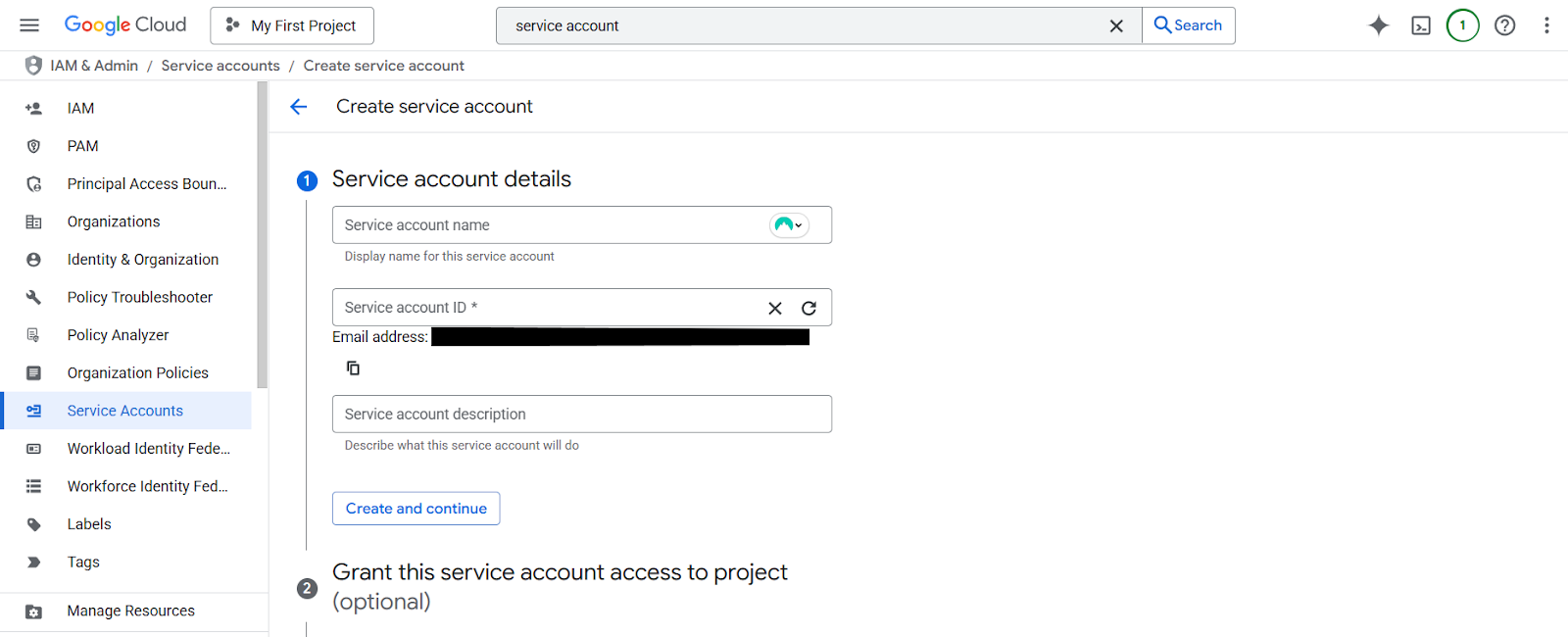
- Fill in the service account details, for example, let’s name the account streamkap-service-account and click Create and Continue
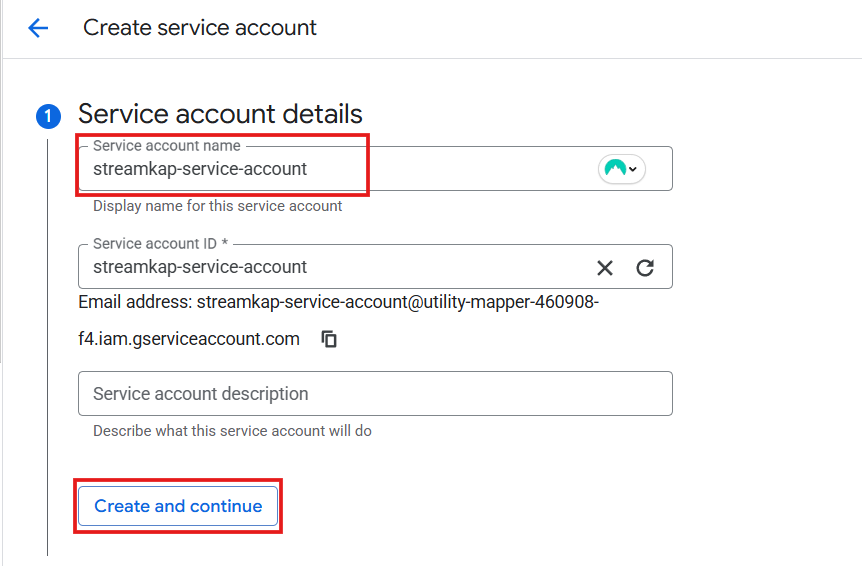
- Grant the service account BigQuery permissions by selecting the BigQuery Data Editor role.
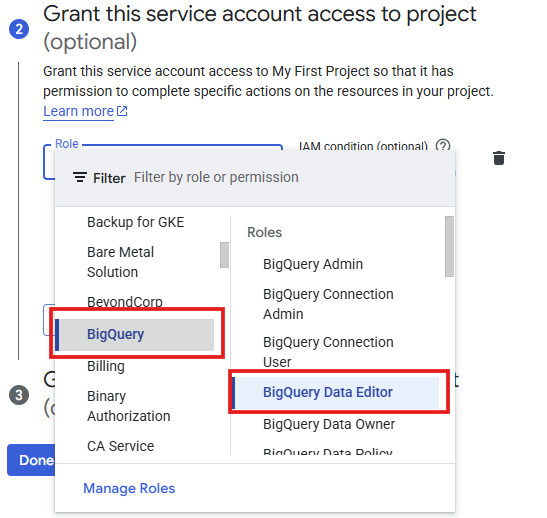
- Then click Done to create the service account.
Step 3: Create and Download Service Account Keys
- After setup is complete, you should be returned to your service accounts homepage. Select the service account that was just created
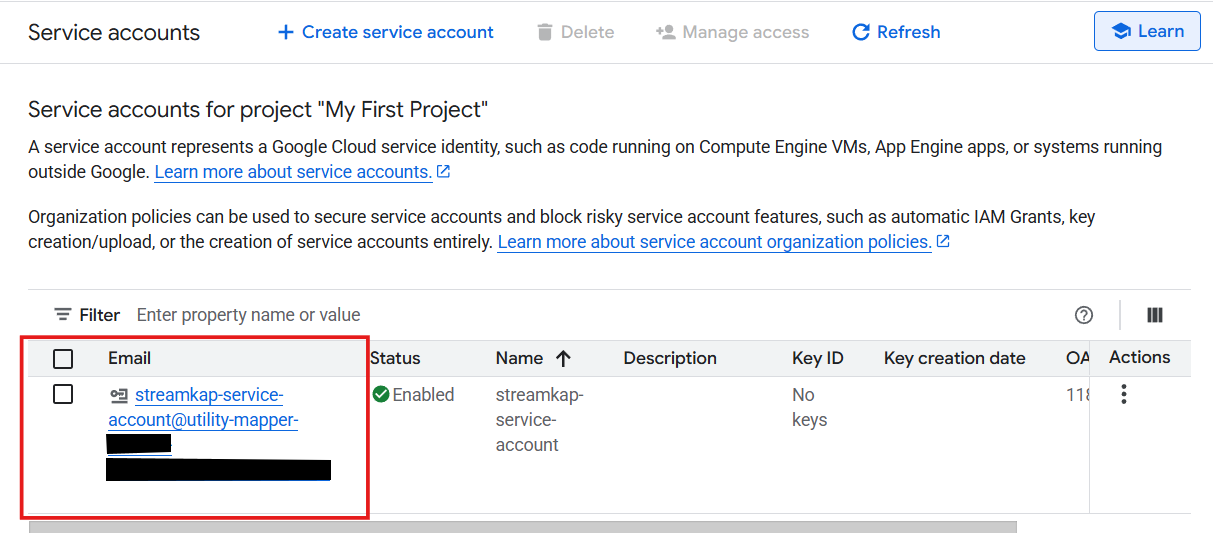
- Click on the Keys tab then click on Add Key and select Create new key.
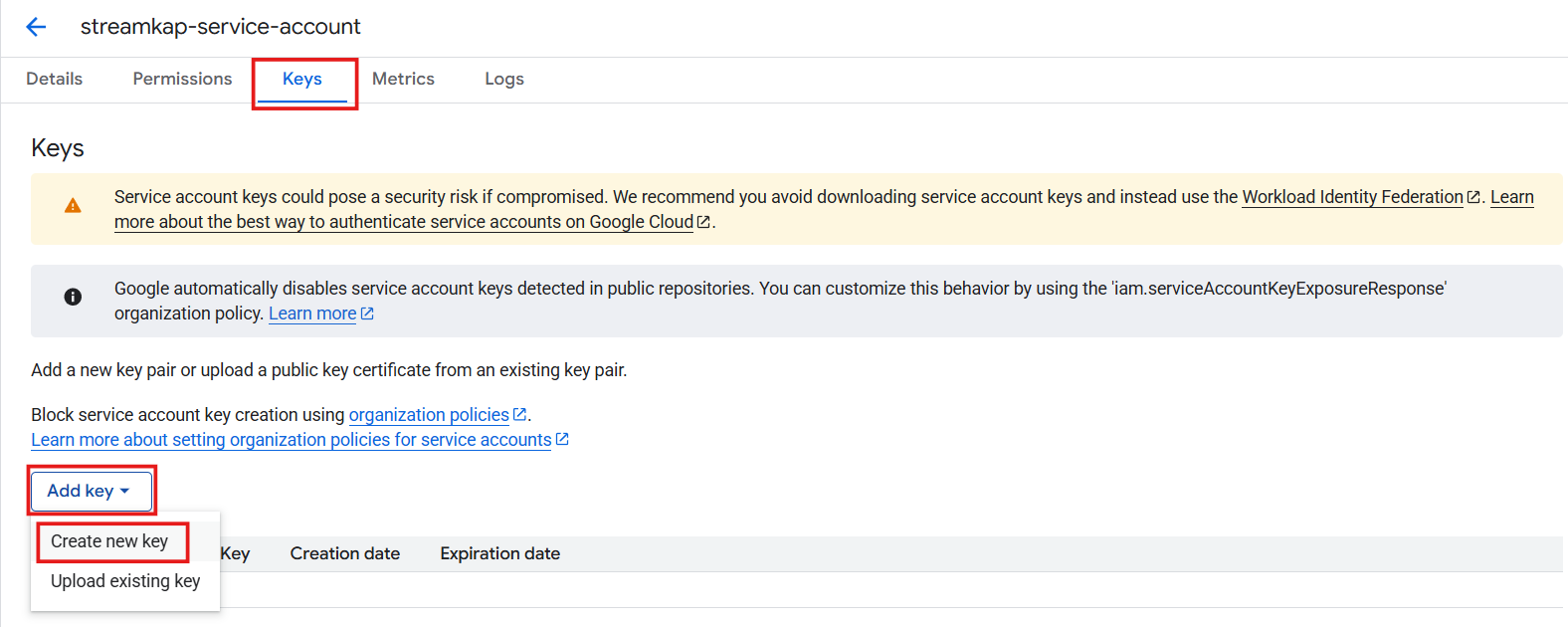
- Select JSON and click Create in the popup. Save the file on your machine in a memorable location.
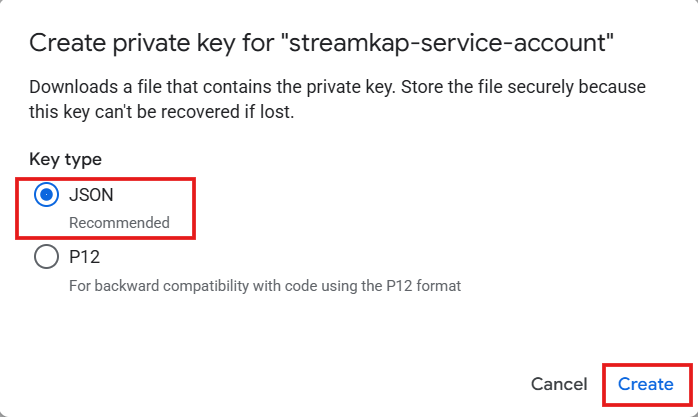
Step 4: Create a BigQuery Target Dataset
- Search for BigQuery in the Google Cloud search bar and select BigQuery
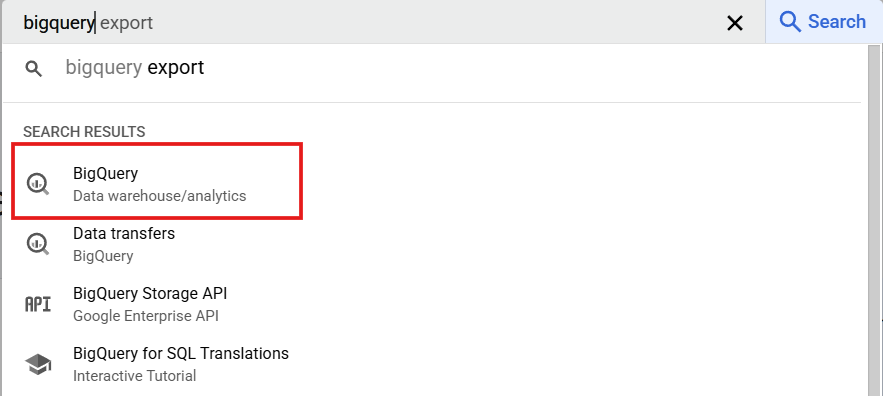
- On the BigQuery homepage select the menu (three dots) of your project and click on Create dataset.
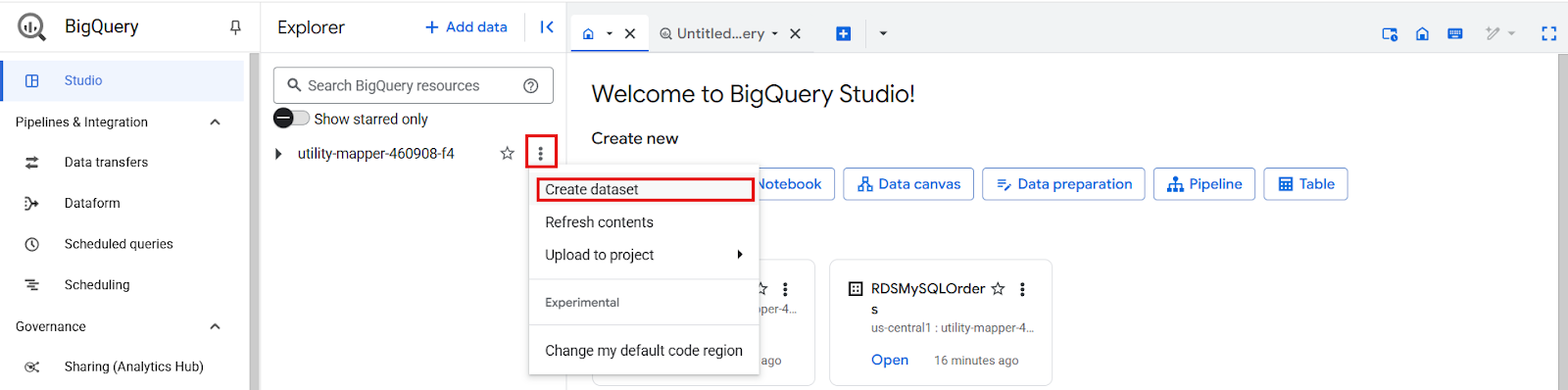
- In the prompt blade menu, give your dataset a name (Dataset ID) and select a Region, in this case the dataset is called RDSMySQLDemo and the region selected is us-central1. Click on Create dataset once complete.
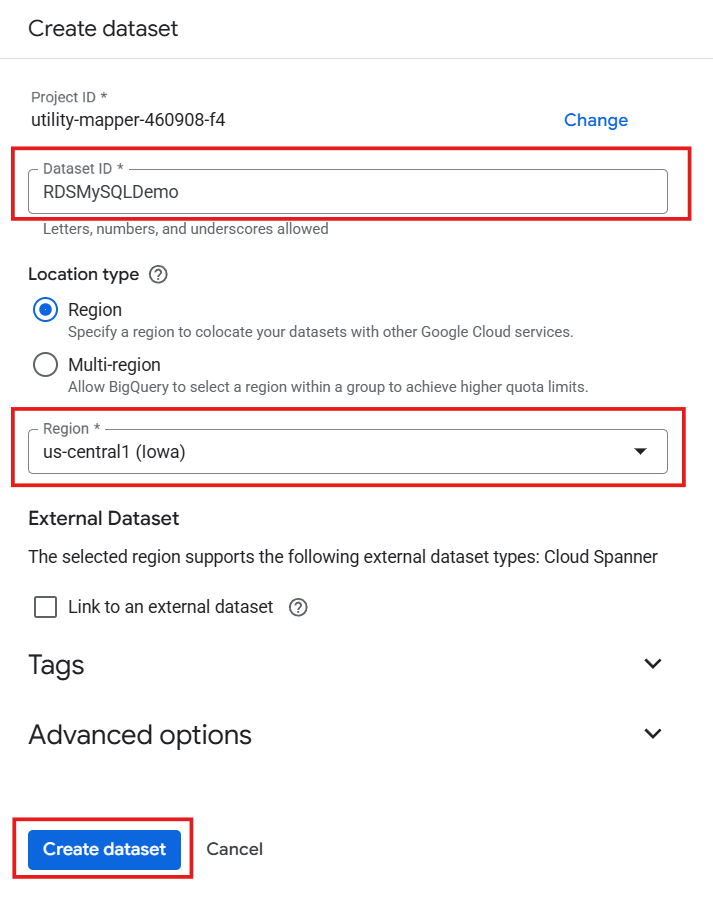
- The new dataset should now appear in the BigQuery editor.
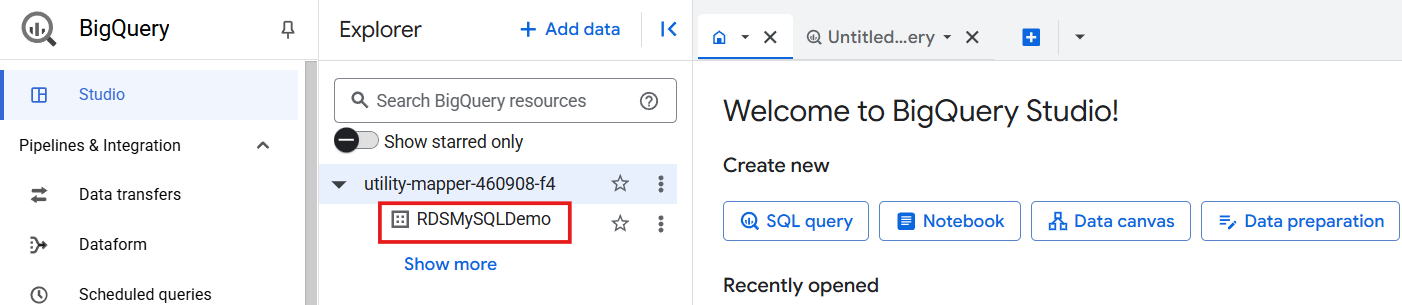
Streamkap Set Up
Streamkap creates fast, reliable data pipelines for real-time analysis and response to large data volumes. This allows your team to make quick, informed decisions, keeping you competitive. For optimizing operations, enhancing business intelligence, or improving customer experiences, ensuring efficient and secure data flow is essential.
Adding RDS MySQL as a Source Connector
If the above steps were followed as described, your AWS MySQL instance should be Streamkap compatible.
Note: You must have admin or data admin privileges to continue with the following steps.
- Log in to Streamkap.

On the left side navigation pane
- Click on Connectors
- Click on the Sources tab
- click the + Add button
- Enter MySQL in the search bar and select it from the list of available services, as depicted below.
- Populate the MySQL connection with the name, hostname, username, and password provided in your database dashboard.

- Manually add your MySQL database name and also all tables you want to stream.
- In this demo, we've added the `source-database` database along with the table `orders`.

- Once the database and tables are added, click Save.
- A new connector will be listed in Connectors > Sources.
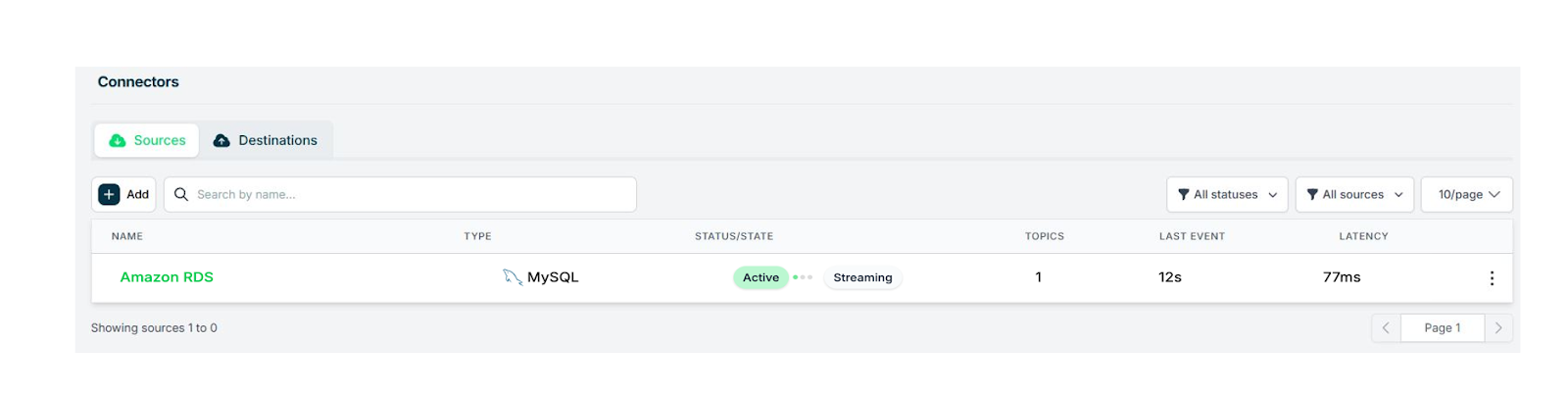
Adding a Destination Connector
- To add BigQuery as a destination connector click on Connectors on the left side, then click on Destinations and press the + Add button
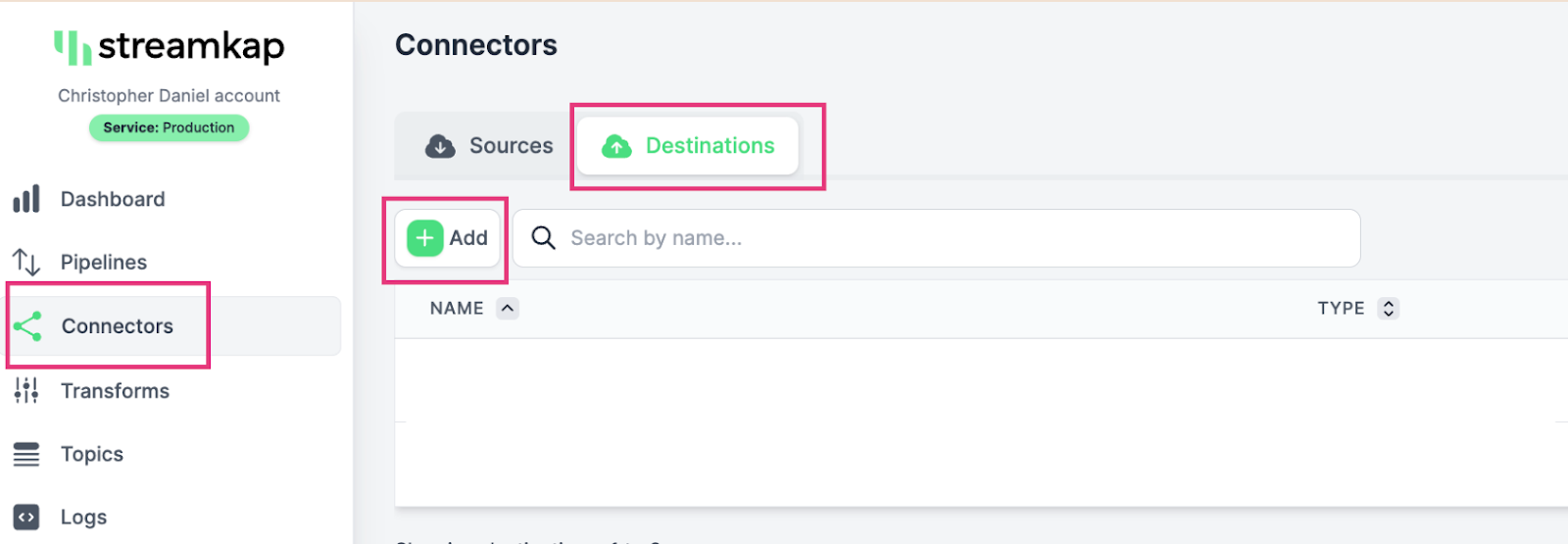
- Search for and select the BiqQuery connector, you should land on the BigQuery configuration page
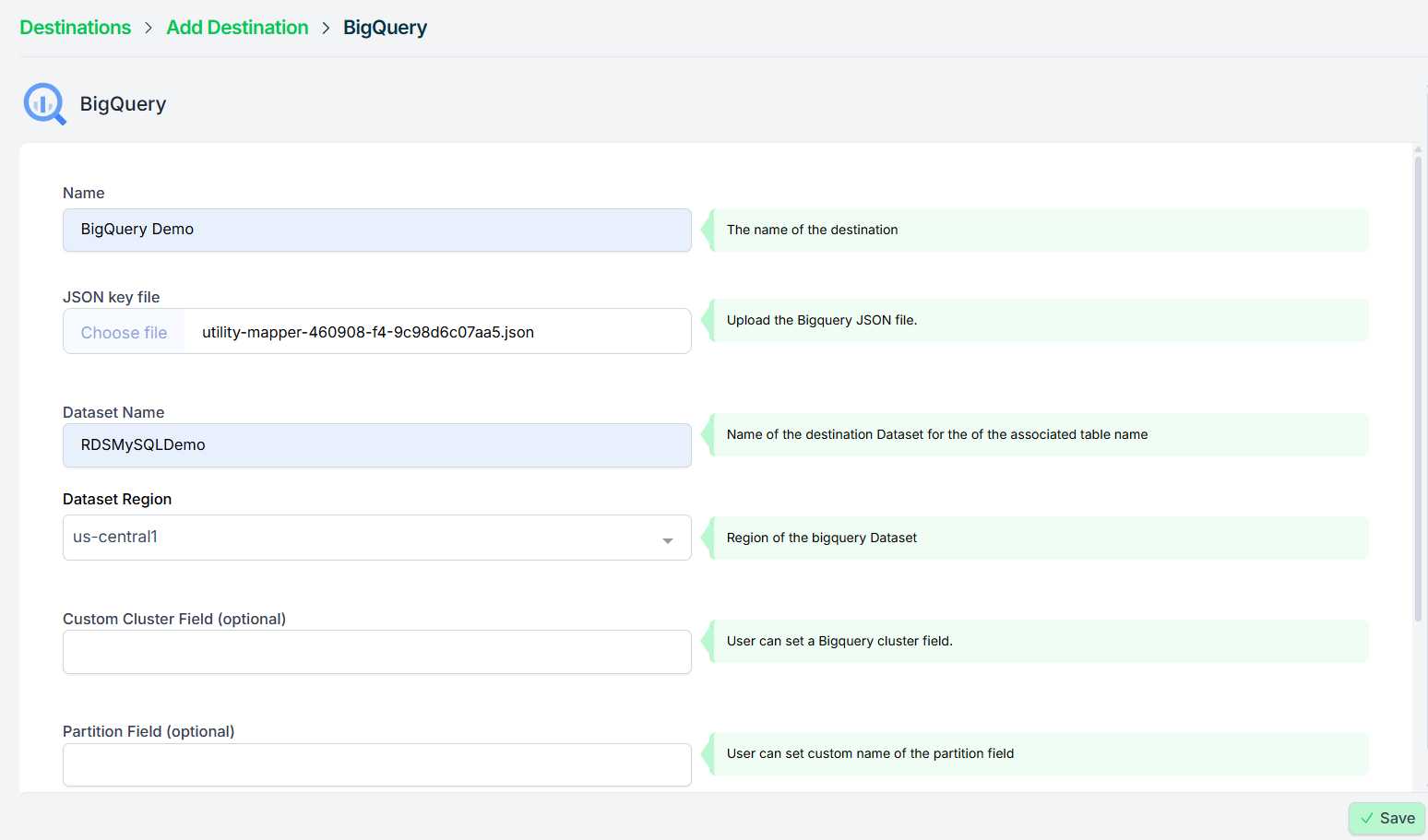
Fill in the required fields:
- Connector Name to identify the connector in Streamkap, in the case of this article it is called BigQuery Demo
- Upload the JSON file containing your Google Cloud service account key
- Name the dataset you want to stream to, in the case of this article it is RDSMySQLDemo
- Set the region to the region specified for the dataset in BigQuery, in the case of this article it is us-central1
Click Save on the right-side bottom of the screen.
If all goes well your BigQuery destination will be created with status as Active as shown below.
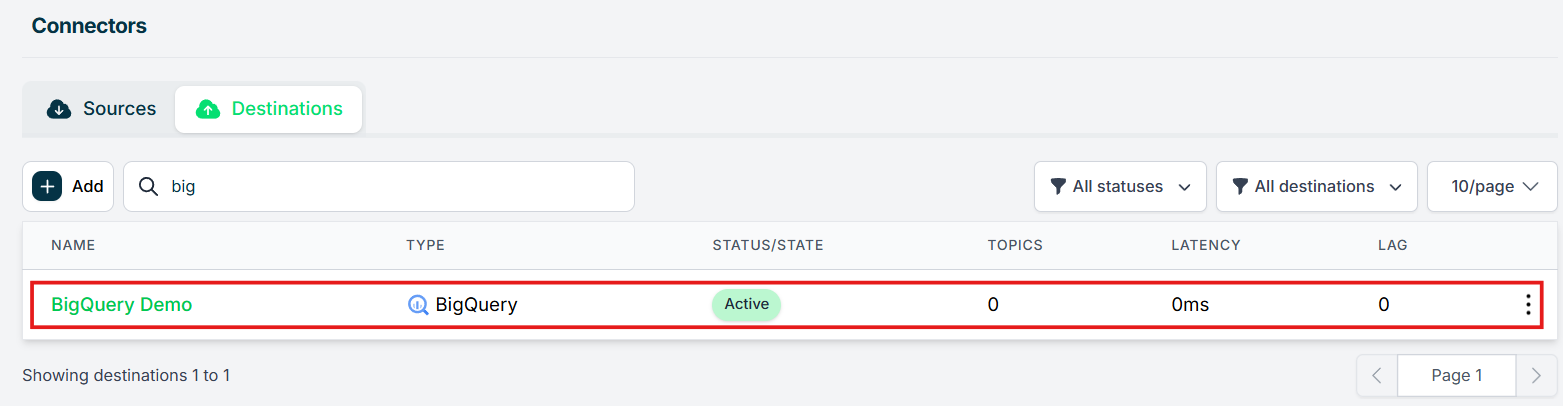
Adding a Pipeline
- Click on Pipelines on the left side of the screen, then click on + Create.
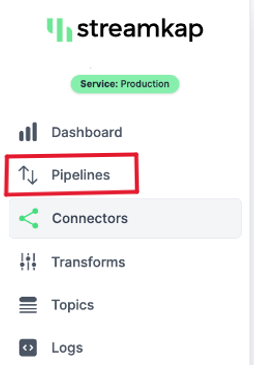
- Choose your relevant MySQL source from Select a Source and your BigQuery destination from Select a Destination, as depicted below:
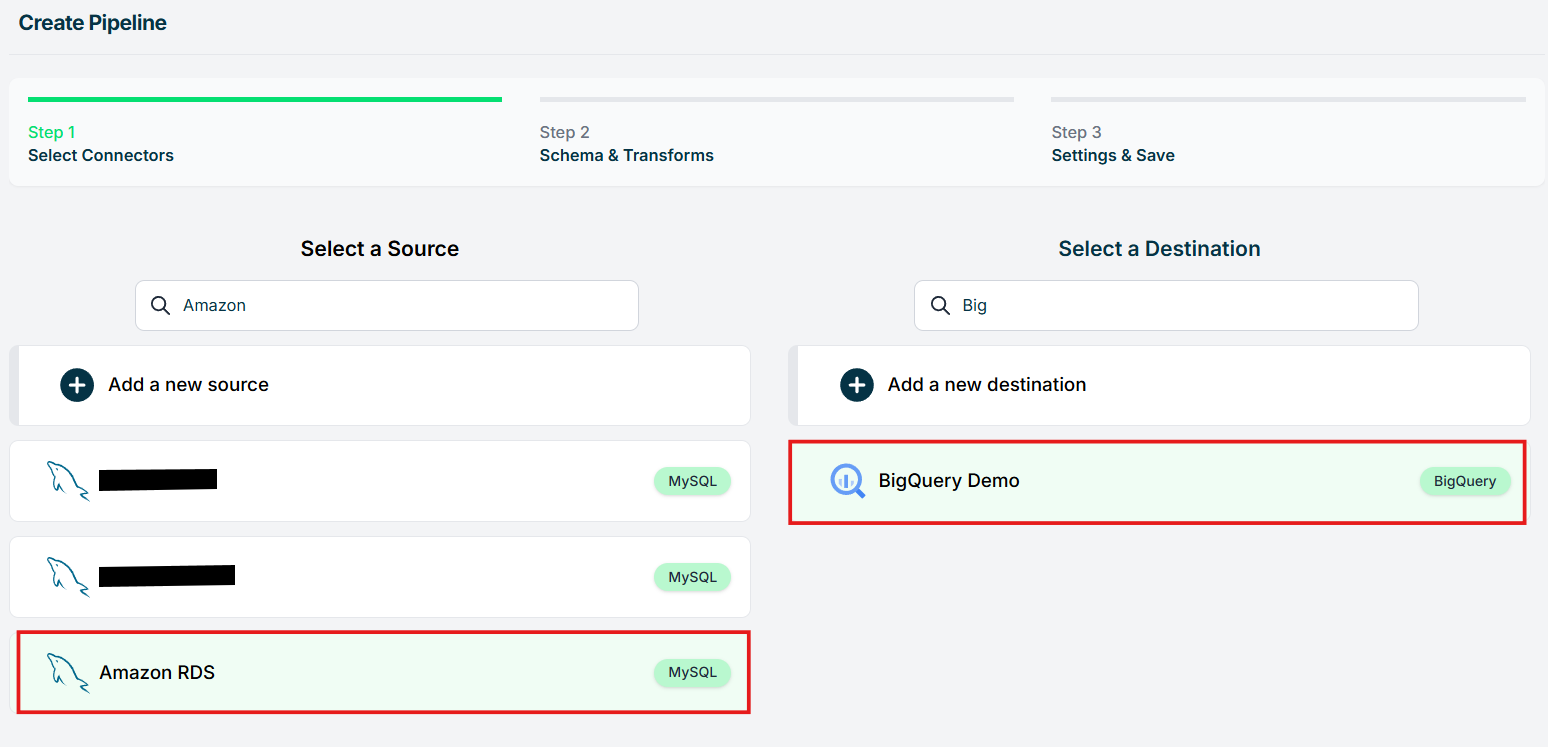
- Select the Orders table and the Public schema if you followed the guide. Otherwise, make the appropriate selections and click Save.
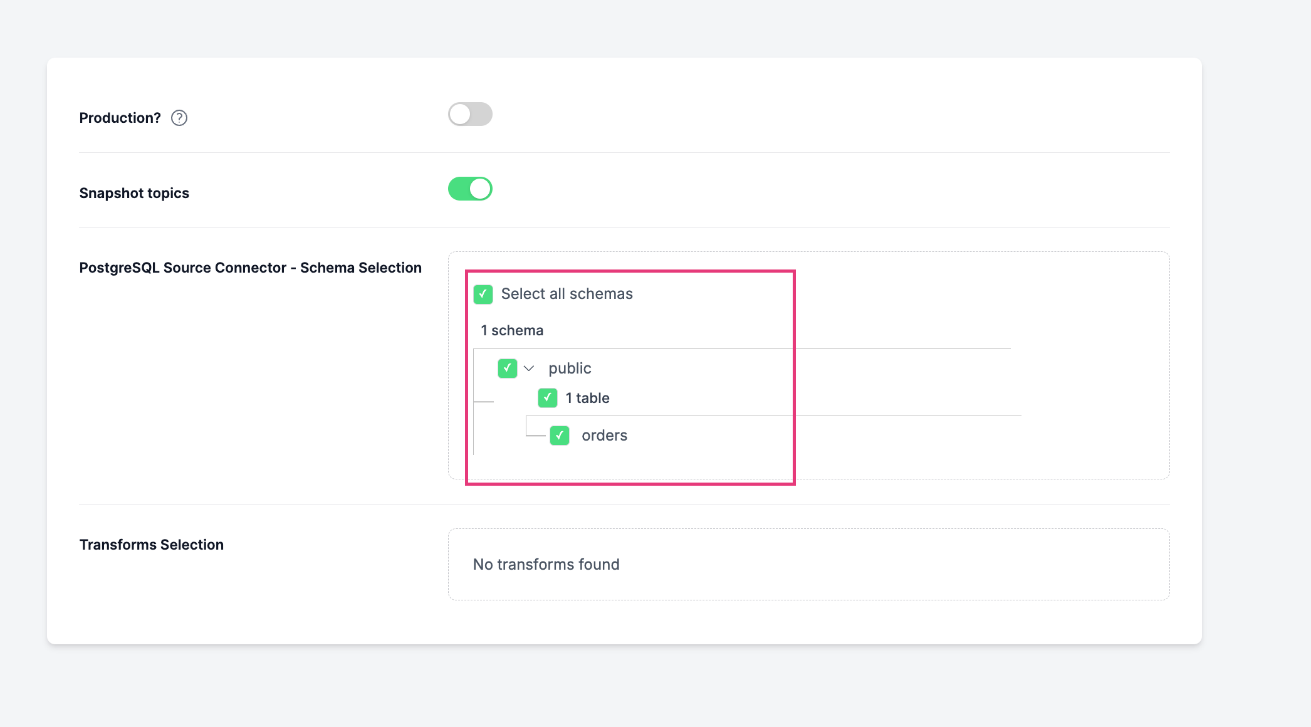
- Upon successful creation of the pipeline, it should look similar to the below screenshot with status as Active.
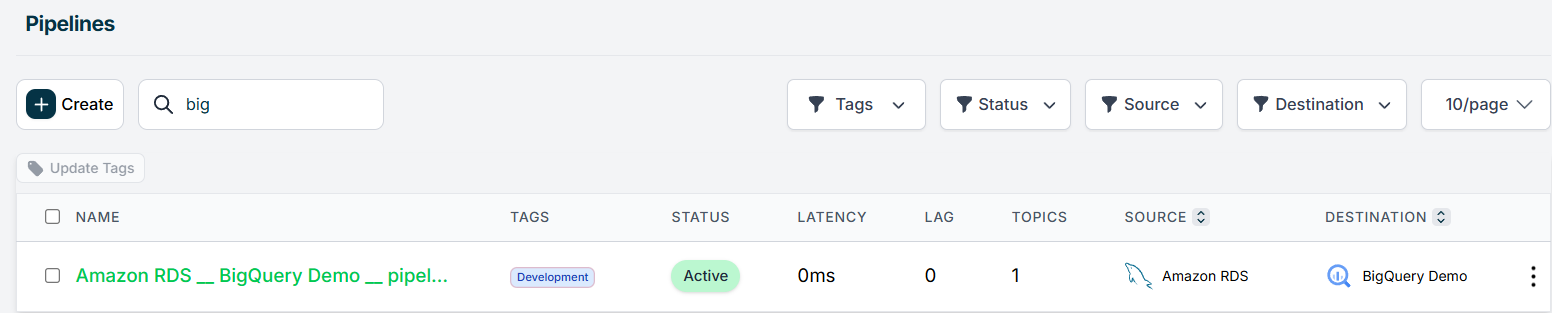
- Go to the BigQuery editor and query the RDSMySQLDemo.orders table to see sub-second latency streaming in action as shown below.
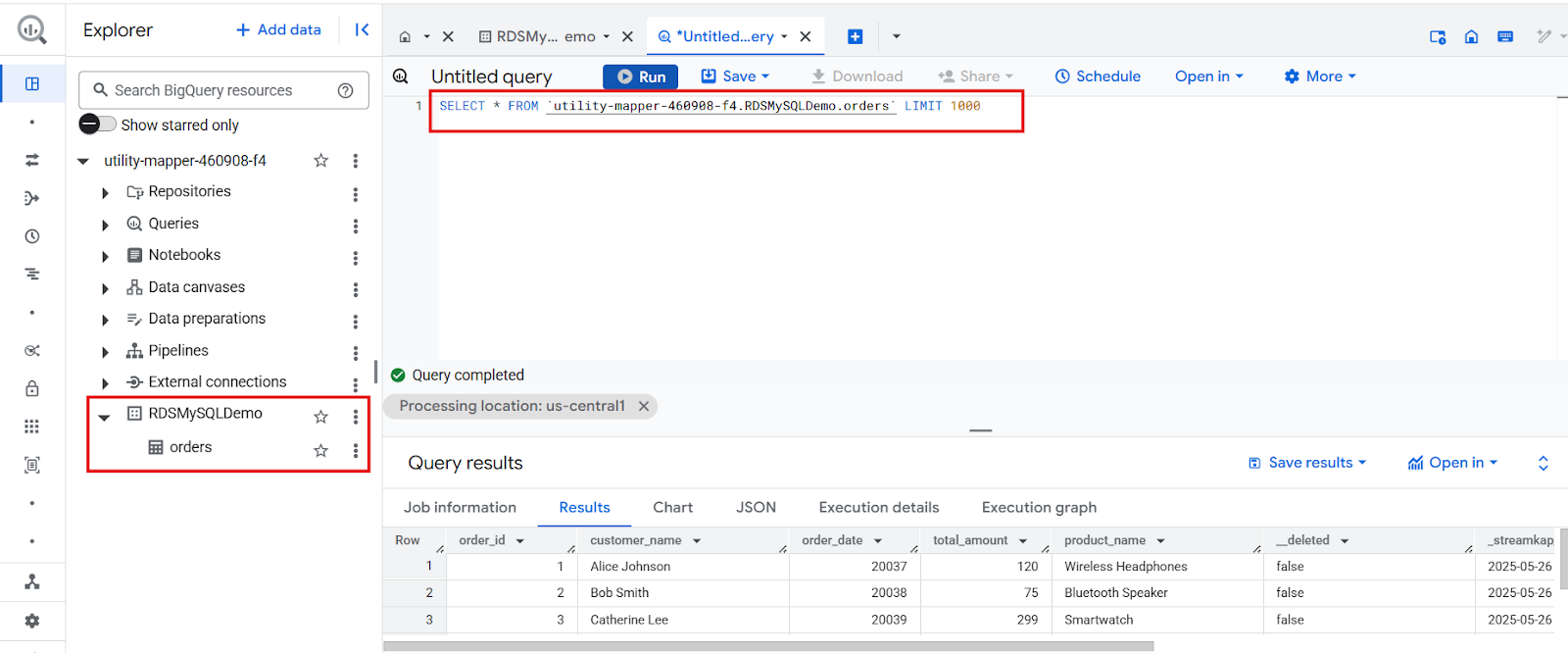
By design Your Orders in the destination will have the following meta columns apart from the regular columns.
What's Next?
Thank you for reading this guide. If you have other sources and destinations to connect to in near real-time, check out the following guides.
For more information on connectors please visit here.