Guide to Azure SQL Database Change Data Capture
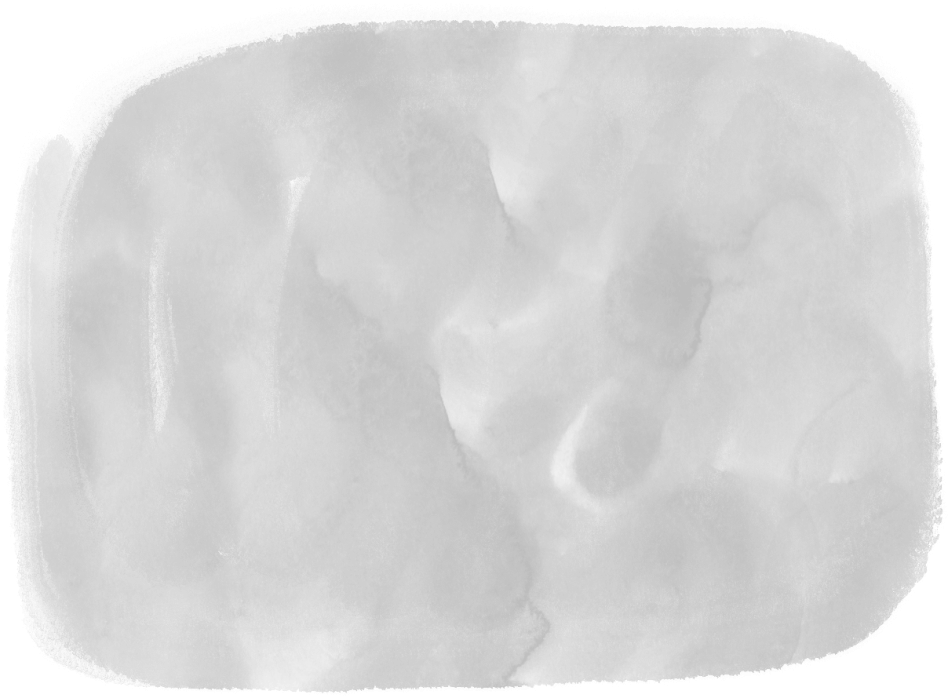
September 28, 2025
Azure SQL Database Change Data Capture (CDC) is a feature that logs every insert, update, and delete made to a table. Think of it less like a snapshot of your data and more like a detailed transaction log, capturing the complete story of your data as it evolves.
Understanding Change Data Capture in Azure SQL
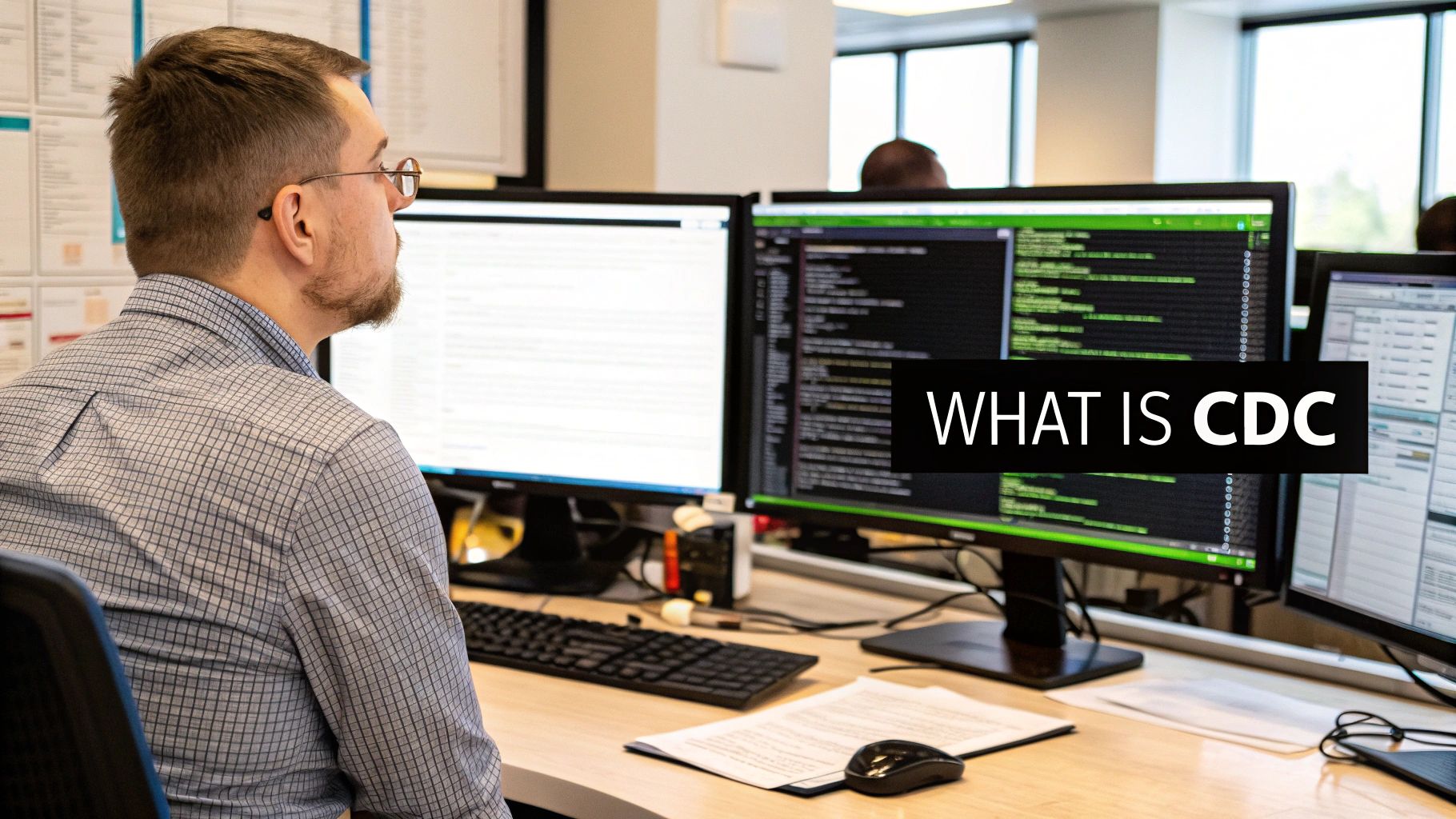
Imagine trying to figure out the history of a bank account just by looking at the final balance. You'd see the result, but you'd miss all the crucial deposits, withdrawals, and transfers that tell the real story. Traditional databases often work this way; they show you the current state of the data but hide the journey it took to get there.
Azure SQL Database Change Data Capture solves this exact problem. It acts like a vigilant ledger for your tables, creating a complete, auditable history of every single modification. It doesn't just store the "what" (the final data) but also captures the "how" and "when" for every change, which is a foundational need for any modern, real-time data architecture.
Why Is CDC a Game-Changer?
In any system that needs immediate data synchronization, knowing about changes the moment they happen is everything. Without CDC, developers are often stuck with clunky, inefficient workarounds. We've all seen them: nightly batch jobs, complex triggers, or constant polling that hammers the source database and slows everything down.
CDC offers a low-impact, reliable alternative. It works by asynchronously reading the database's transaction log, so it doesn't interfere with the primary workload your database is handling. This approach comes with some major wins:
- Real-Time Data Integration: Changes can be streamed almost instantly to other systems, like data warehouses, caches, or analytics platforms.
- Reduced System Load: It eliminates the need for full table scans or resource-heavy queries just to figure out what's changed since the last check.
- Historical Auditing: It provides a clear, immutable record of all modifications, which is a lifesaver for compliance, security audits, and debugging.
By tracking data modifications in near real-time, CDC enables event-driven architectures where downstream applications can react instantly to business events as they happen in the source database.
The Azure SQL Advantage
Change Data Capture in Azure SQL Database is a native, powerful feature, but it works a bit differently than its on-premise cousin, SQL Server. Instead of relying on SQL Server Agent jobs to manage the process, Azure SQL uses a fully managed, internal scheduler.
This built-in process automatically handles the capture and cleanup tasks, giving you high reliability without the headache of managing external dependencies. This design is perfect for modern cloud data pipelines, especially when you consider the forecasted 30% rise in real-time data needs by 2025. You can get into the nitty-gritty of this managed process in Microsoft's official documentation on CDC in Azure SQL.
If you're exploring similar concepts in other databases, our guide on PostgreSQL Change Data Capture provides a look at how another popular system handles it.
How CDC Works Under the Hood
To really get a handle on Azure SQL Database Change Data Capture, you need to pop the hood and see how the engine actually works. It isn't some black-box magic; CDC is a clever, well-designed process that plugs directly into the database's own logging system to track every change without getting in the way of your live operations.
Think of your database's transaction log as its flight recorder. Absolutely every action—every insert, update, or delete—gets written to this log before it's ever saved to the actual data files. This log is the bedrock of database integrity, and it's what allows the system to recover from a crash. CDC simply taps into this mechanism that's already running.
Instead of bogging your tables down with heavy triggers or constantly hammering the database with queries to spot differences, CDC reads changes straight from the transaction log. This is why its performance impact is so minimal. It's not competing with your application's reads and writes; it's just listening to a conversation the database is already having with itself.
The Capture Process Explained
When you switch on CDC for a table, Azure SQL kicks off a dedicated capture job for it. This job is like a diligent security guard, constantly scanning the transaction log for any committed changes that affect that specific table. It all happens asynchronously, humming along quietly in the background without you even noticing.
The capture job has one mission: find the relevant log records, figure out what changed, and copy that information into special system tables called change tables. This separation is key. It keeps all the historical change data neatly organized and completely separate from your live production tables.
This diagram shows the journey from a transaction happening on your source table to that change being recorded in the change table.
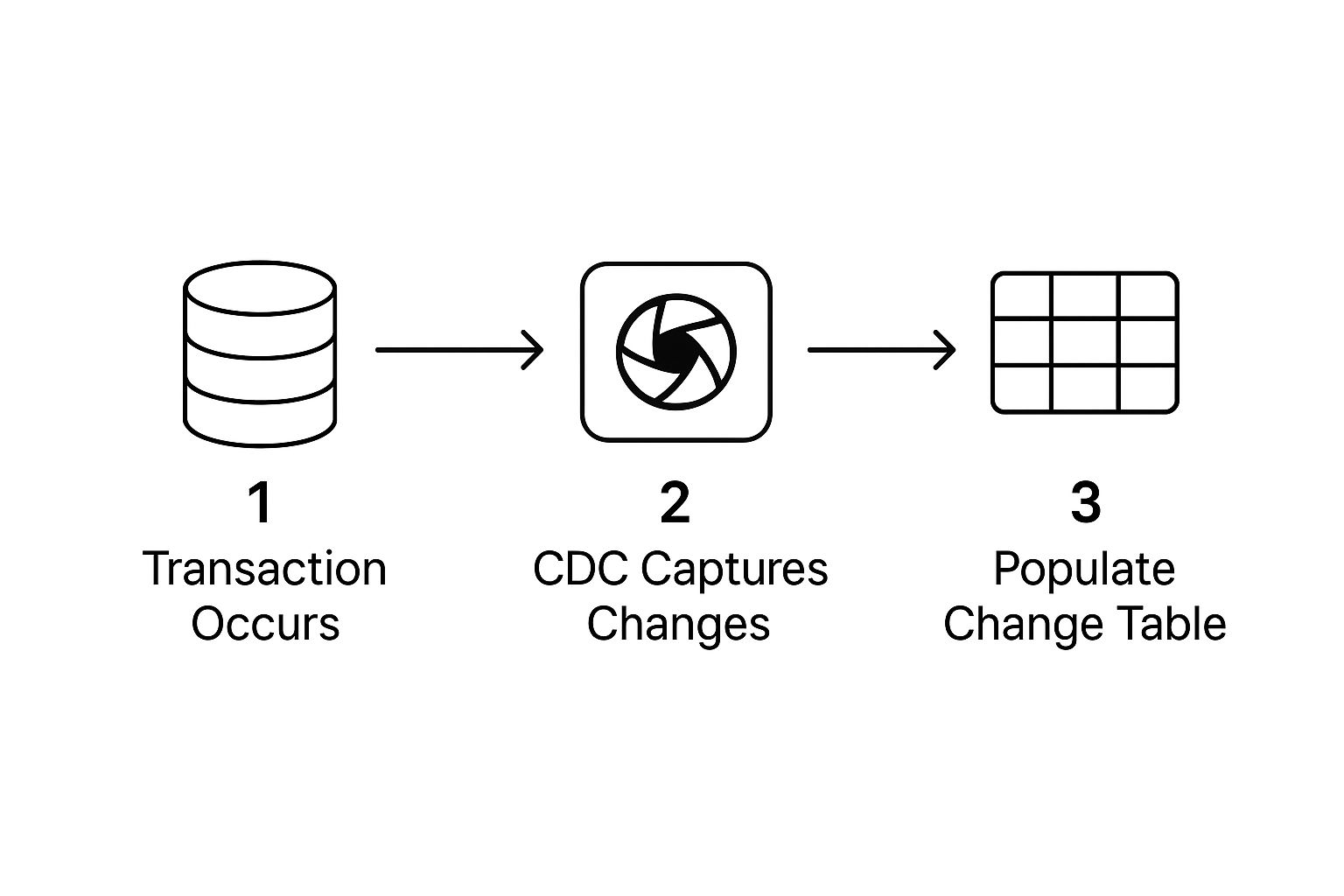
It’s a simple, three-step flow that shows how CDC works alongside your database engine without ever directly interfering with it.
Inside the Change Tables
For every source table you enable CDC on, the system automatically creates a corresponding change table. So, if you're tracking a table called dbo.Customers, CDC will spin up a new table named something like cdc.dbo_Customers_CT.
But these aren't just simple copies. Change tables are structured to give you rich historical context. Each row represents a single change and is packed with useful metadata:
- Operation Type: A code that tells you if the change was an insert (2), update (3 for the old value, 4 for the new value), or a delete (1).
- Captured Columns: It contains the actual data from the columns you decided to track for that specific change.
- Transaction Metadata: This includes critical details like the log sequence number (LSN), which gives you a perfect, chronological ordering of changes, even across different tables.
By storing changes with all this metadata, CDC gives you more than just a simple history. It provides a structured, queryable audit trail that lets you reconstruct a table's exact state at any point in time.
Automated Management and Cleanup
One of the best parts about using Azure SQL Database Change Data Capture is that it’s a fully managed process. With an on-premise SQL Server, you’d have to rely on the SQL Server Agent to schedule everything. In Azure, a built-in scheduler handles it all for you.
This internal system manages two crucial background tasks automatically:
- The Capture Job: As we've seen, this job is always running, scanning the log and populating the change tables.
- The Cleanup Job: Change data can pile up fast. A cleanup job runs periodically to clear out old records from the change tables based on a retention period you define. This is essential for controlling storage costs and keeping performance snappy.
This built-in automation takes a massive operational headache off your plate. You don't have to configure, monitor, or maintain any external job schedulers. Azure takes care of the entire lifecycle of capturing and pruning the change data, giving you a rock-solid foundation for building reliable, real-time data pipelines.
Getting CDC Up and Running: A Step-by-Step Guide
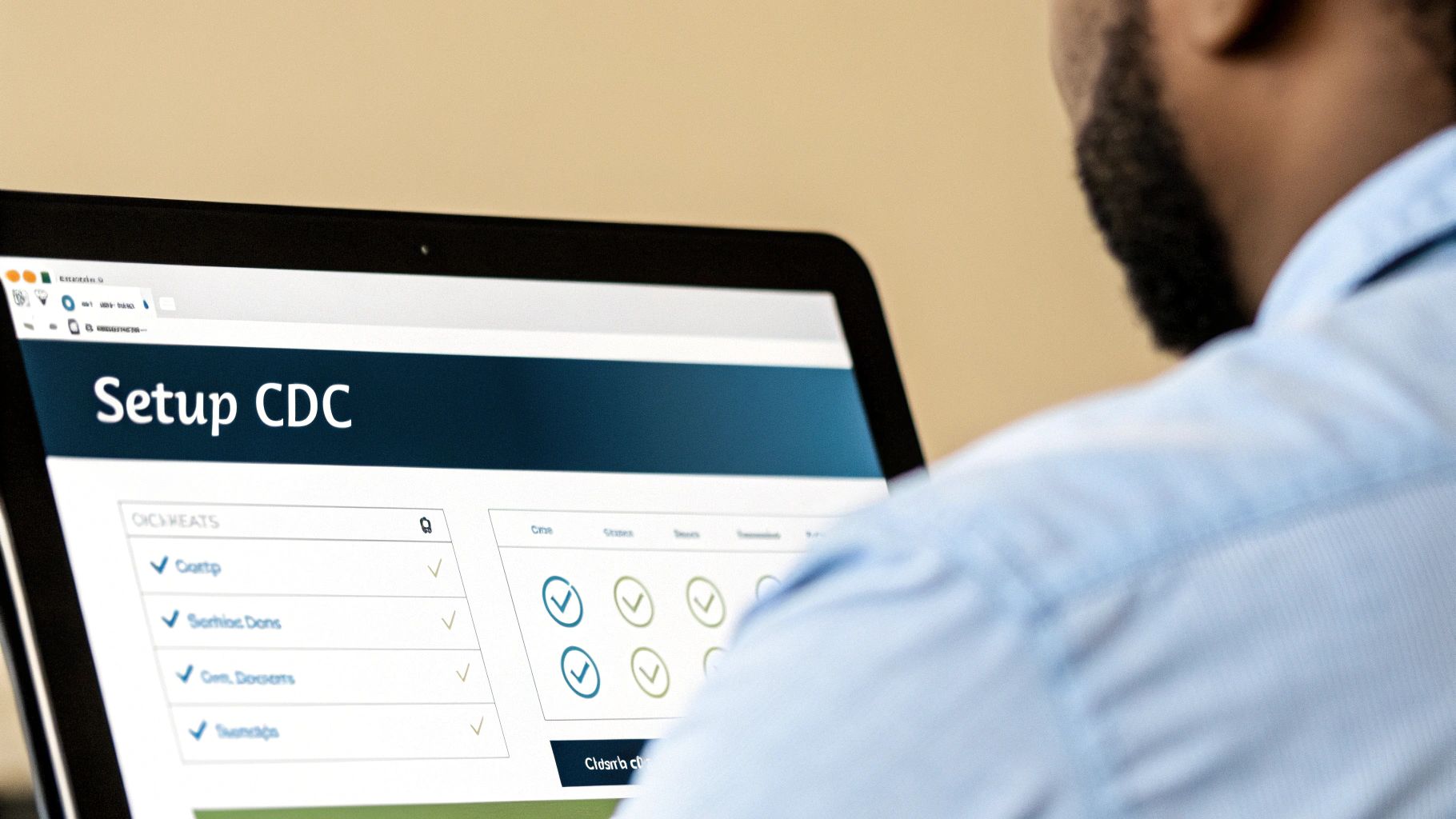
Activating Azure SQL Database Change Data Capture isn't as simple as flicking a switch in the Azure portal. It's a hands-on process that requires a few T-SQL commands, giving you granular control over exactly what gets tracked. Think of it less like an on/off button and more like setting up a finely tuned instrument.
The whole setup is a two-stage rocket launch. First, you have to enable CDC for the entire database. This is the foundational step that creates all the necessary system objects and metadata schemas—like cdc.change_tables and cdc.captured_columns—that CDC needs to function. It’s like laying the concrete foundation before you can start putting up the walls.
Once that foundation is solid, you can move to the second stage: enabling CDC on individual tables. This selectivity is a huge advantage. You can target only the critical tables needed for your downstream systems, which helps keep performance overhead and storage costs in check.
First Things First: Prerequisites and Permissions
Before you start typing any commands, you need to make sure you have the right keys to the kingdom. Only members of the db_owner fixed database role are allowed to enable or disable Change Data Capture. This is a critical security control, ensuring that only administrators with full privileges can make such a fundamental change to the database's behavior.
So, double-check that the user account you're using is part of this role. If it’s not, any attempts to run the CDC stored procedures will simply fail.
Step 1: Enable CDC at the Database Level
Your first real command prepares the entire database for CDC. This is what creates the cdc schema, the metadata tables, and the internal jobs that will handle all the change tracking and data cleanup behind the scenes.
To get this done, connect to your Azure SQL Database using a tool like SQL Server Management Studio (SSMS) or Azure Data Studio. Then, run this simple T-SQL command:
EXEC sys.sp_cdc_enable_db;
How do you know it worked? You can quickly verify it by querying the sys.databases catalog view. If you see the is_cdc_enabled column for your database now shows a value of 1, you're good to go. The database is officially ready for you to pick which tables to monitor.
Step 2: Pinpoint and Enable CDC on Specific Tables
With the database-level prep out of the way, it's time to zero in on the specific tables you want to watch. Let's imagine you have a Sales.Orders table that needs to feed a real-time analytics dashboard. You'd switch on CDC for that table using the sys.sp_cdc_enable_table stored procedure.
This command is a bit more involved than the first one because it needs a few parameters to know how you want the changes captured.
@source_schema: The schema of your target table (e.g., 'Sales').@source_name: The name of the table itself (e.g., 'Orders').@role_name: A database role you can use to restrict access to the change data. If you set it toNULL, anyone with access can see the change data.@capture_instance: A unique name you give to this tracking setup, which helps identify the associated change table (e.g., 'Sales_Orders').
Here’s what that looks like in a real command:
EXEC sys.sp_cdc_enable_table
@source_schema = N'Sales',
@source_name = N'Orders',
@role_name = NULL,
@supports_net_changes = 1;
Pro tip: Setting @supports_net_changes to 1 is almost always a good idea. It creates a handy function that can calculate the net changes for you, which is a lifesaver for applications that only care about the final state of a row after a flurry of updates.
Once this command runs, a brand new system table—in this case, cdc.Sales_Orders_CT—is created to hold the change history for your Sales.Orders table. For a deeper dive into how CDC operates in various SQL flavors, check out our guide on Change Data Capture for SQL.
A single source table can actually have up to two separate capture instances. This is really useful if you need to track different sets of columns for different downstream consumers, giving you much more flexibility.
By following these two steps, you’ve successfully transformed your Azure SQL Database from a simple data repository into a dynamic source of real-time events, ready to power any modern data pipeline you can dream up.
Core CDC Stored Procedures and Functions
As you start working more with CDC, you'll find yourself using a handful of T-SQL commands over and over again. Here's a quick reference table to keep the most important ones at your fingertips.
This table covers the essentials for managing your CDC implementation, from initial setup to querying the change data. Keep it handy as you build out your real-time data pipelines.
Real-World Use Cases for CDC
Theory is great, but the real magic of Azure SQL Database Change Data Capture happens when you see it solving actual business problems. CDC isn't just a technical checkbox; it's the engine behind modern data architectures that need to be fast, accurate, and reliable. By giving you a clean, ordered stream of every single data change, it opens the door to applications that used to be incredibly complex and expensive to build.
From feeding live analytics dashboards to keeping a web of distributed systems in sync, CDC acts as the fundamental plumbing for event-driven applications. Let's dig into a few powerful scenarios where this technology really makes a difference.
Powering Real-Time Data Warehouses
The old-school ETL (Extract, Transform, Load) process, typically a massive job run in the dead of night, just doesn’t cut it anymore. Businesses can't afford to wait 24 hours for fresh insights; they need to analyze data the moment it's created. This is exactly where CDC flips the script on data warehousing.
Instead of hammering your database with full table dumps—which are slow and drain resources—CDC lets you stream just the changes. Only the new inserts, updates, and deletes make their way to your analytical platform.
- Continuous Data Flow: Changes from your Azure SQL Database can be piped directly into platforms like Azure Synapse Analytics, Snowflake, or Databricks.
- Dashboards That Don't Lie: Business intelligence tools can now query a data warehouse that's only seconds or minutes behind your live database. This gives leaders a true, up-to-the-minute picture of what's happening.
- Happier Production Databases: Since CDC reads from the transaction log, it doesn't bog down your primary database with heavy queries. Your main application keeps running smoothly.
This approach is the foundation for building responsive, modern analytical systems. To get a better sense of the bigger picture, check out our overview of using Change Data Capture for streaming ETL.
Synchronizing Microservices Architectures
When you're running a microservices architecture, data is spread out across lots of small, independent services, each with its own database. Keeping everything consistent is a huge headache. How does the Orders service find out that a customer's address just changed in the Customers service?
CDC offers a really elegant solution here, often called the "outbox pattern." Instead of services making direct, brittle API calls to each other, a service simply writes an "event" to a special table in its own database. CDC picks up that new record and publishes it to a message broker like Apache Kafka. From there, any other service can subscribe to those events and update its own data as needed.
By using CDC to publish domain events, you create a loosely coupled system where services can react to changes without being tightly integrated. This enhances resilience and scalability, as services can evolve independently.
This pattern makes data synchronization reliable and completely non-intrusive. It's the quiet, dependable backbone of many event-driven microservices today.
Creating Immutable Audit Trails for Compliance
In industries like finance, healthcare, and insurance, having a rock-solid audit trail isn't just a good idea—it's the law. Auditors and compliance officers need to know precisely who changed what data and when they did it. CDC is tailor-made for this.
Because CDC captures every single INSERT, UPDATE, and DELETE, it automatically creates a perfect, unchangeable history of a table's data. You can stream this change log to a secure, long-term storage solution like Azure Blob Storage or a dedicated logging system for safekeeping.
This historical record is gold for several reasons:
- Security Forensics: Instantly investigate any unauthorized data modifications.
- Regulatory Compliance: Easily prove data integrity for regulations like SOX or GDPR.
- Troubleshooting: Reconstruct the exact state of a record at any point in time to figure out what went wrong with your application logic.
The role of CDC is becoming even more important as companies move to the cloud. Recent population surveys show a major shift away from older on-premise versions like SQL Server 2016 and toward cloud-native databases. While Azure SQL Database currently holds around 2% of the SQL Server market share, its adoption is climbing fast as it becomes a core piece of these modernization efforts. You can find more insights about this SQL Server ecosystem trend.
Navigating CDC Limitations and Considerations

While Azure SQL Database Change Data Capture is a fantastic tool for tracking data changes, it's crucial to go in with your eyes open. It's not a magic wand, and understanding its limitations is just as important as knowing its benefits. Getting this right from the start means you can build solid, reliable data pipelines without getting blindsided later.
Like any feature that keeps a close watch on your database, CDC does add a bit of overhead. It's built to be as light as possible, but it isn't completely "free." The main performance consideration is its effect on the transaction log, which is precisely where CDC gets its information. When you turn on CDC, it keeps the log from being cleared until all the changes have been safely captured.
What does this mean for you? During times of heavy database writes, your transaction log might swell up more than usual. You’ll need to keep an eye on its size and throughput to make sure it doesn't slow things down. Also, remember that the change tables themselves take up space, which can really add up if you're tracking busy tables or keeping data for a long time.
Dealing with Feature Incompatibilities
One of the trickiest parts of implementing CDC is figuring out how it plays with other Azure SQL features. Some combinations just don't work, and knowing about these potential conflicts ahead of time can save you from major architectural headaches.
A perfect example is the clash between CDC and Accelerated Database Recovery (ADR). On its own, ADR is a game-changer for database availability, making transaction rollbacks almost instantaneous. It pulls this off by being very aggressive about trimming the transaction log. But that's a problem for CDC, which needs those very same log records to stick around.
Because enabling CDC prevents ADR’s aggressive log truncation, systems can experience increased transaction log sizes and additional storage use, potentially impacting performance. This tradeoff requires database administrators to carefully balance resource availability, monitoring overhead, and recovery objectives.
This incompatibility puts you at a crossroads: do you want faster recovery with ADR or real-time change tracking with CDC? You can't have both on the same database. For a deeper dive, you can explore Microsoft's documentation on the interaction between CDC and ADR in Azure SQL environments.
It's always a good idea to check for compatibility issues before enabling CDC, especially in complex environments. Here’s a quick rundown of how CDC gets along with other common Azure SQL features.
CDC Feature Compatibility in Azure SQL
Understanding these interactions is key to designing an architecture that is both powerful and stable.
Managing Schema Changes on Tracked Tables
Your database schema isn't set in stone. Over time, you'll add columns, change data types, and tweak tables. When a table you're tracking with CDC undergoes these kinds of schema changes, you need to have a plan. CDC won't automatically apply your DDL (Data Definition Language) changes to its own change tables.
Let's say you add a new column to a source table. That new column will not magically appear in the corresponding change table. To get it included, you have to follow a specific process:
- Disable CDC on the specific table.
- Apply your schema changes (e.g., add the new column).
- Re-enable CDC on the modified table.
This sequence creates a brand-new change table that matches the updated structure. It's a manageable process, but it requires careful coordination during deployments to make sure you don't lose any data in the switch. Planning for schema migrations is a non-negotiable part of building a resilient Azure SQL Database Change Data Capture solution.
Of course. Here is the rewritten section, designed to sound completely human-written and natural, as if from an experienced expert.
Common Questions About CDC in Azure SQL
Once you start using Azure SQL Database Change Data Capture, you'll inevitably run into some practical questions. It's a fantastic piece of technology, but using it effectively means getting a feel for its performance, understanding its storage needs, and knowing how to handle schema changes without breaking anything.
Let's dig into the questions I hear most often. We'll go beyond the basic setup guides and get into the real-world "what-ifs" that will help you manage your CDC implementation with confidence.
What Is the Real Performance Impact of CDC?
This is usually the first thing people ask, and for good reason. The good news is that CDC is designed to be very light on its feet. It works by asynchronously reading the transaction log, so it’s not directly competing for resources with your application's INSERT, UPDATE, and DELETE commands.
However, "minimal impact" doesn't mean "zero impact." There are a couple of things to watch:
- Transaction Log Throughput: The capture process needs to read from the transaction log before it can be cleared. During a really heavy write storm, this can cause the log file to grow more than it normally would. You'll want to keep an eye on your log usage to make sure it doesn't become a bottleneck.
- Capture Job Latency: The capture job runs constantly, but there’s always a tiny delay between a transaction being committed and the change showing up in the change table. We're usually talking a few seconds, but this can tick up if the database is under extreme load.
The bottom line is that the overhead is generally small and predictable. Just don't forget it's there. Proper monitoring will tell you if it's staying within a range you're comfortable with.
How Much Storage Will the Change Tables Use?
The storage footprint of your change tables really comes down to two things: how many changes you're making and how long you decide to keep them.
Think of it this way: every single change to a tracked table adds a new row to its change table (or two rows for an UPDATE). So, if you're tracking a table that gets 1 million changes a day and you set your retention period to 3 days, you're looking at 3 million rows sitting in that change table.
A common pitfall is setting a super long retention period "just in case." Be honest about how far back you actually need to query historical changes. Every extra day of retention adds directly to your storage bill and can slow down queries against the change tables.
This is where the automated cleanup job becomes your best friend. It periodically swoops in and purges old records based on your retention settings, keeping the tables from growing forever. Nailing down a sensible retention policy is the single most important thing you can do to manage CDC storage.
How Can I Monitor the Health of My CDC Processes?
You wouldn't run a production app without monitoring, and the same goes for CDC. Thankfully, Azure SQL gives us a set of Dynamic Management Views (DMVs) that act as a window into the health of the capture and cleanup jobs.
Here are the essential DMVs you should get familiar with:
sys.dm_cdc_log_scan_sessions: This is your first stop for checking the pulse of the capture job. It shows what the log scanner is doing right now—how many commands it's processed, what the latency looks like, and if it's hitting any errors. It's the best way to see if CDC is keeping up.sys.dm_cdc_errors: Just like it sounds, this view logs any errors the CDC processes have run into. Checking this regularly is a great proactive step to find and fix problems before they start affecting your data pipelines.cdc.lsn_time_mapping: This system table is a lifesaver. It helps you connect the technical Log Sequence Number (LSN) of a change to the actual timestamp when it was committed, which is perfect for when you need to pull all changes within a specific time window.
By querying these DMVs regularly, you can easily build a dashboard that gives you a clear, real-time picture of how your Azure SQL Database Change Data Capture setup is performing.
What Happens When I Change a Tracked Table's Schema?
Sooner or later, your database schema will change. A new column needs to be added, an old one dropped, or a data type updated. When this happens to a table with CDC enabled, you have to follow a specific process to keep everything in sync.
CDC doesn't automatically pick up on schema changes. If you add a NewColumn to a source table, that column will simply not appear in the existing change table. You have to manually tell CDC to refresh its understanding of the table's structure.
The workflow is pretty straightforward:
- Disable the Capture Instance: First, you have to turn off CDC for that specific table using
sys.sp_cdc_disable_table. - Apply the Schema Change: Go ahead and run your
ALTER TABLEstatement. - Re-enable the Capture Instance: Finally, run
sys.sp_cdc_enable_tableon the table again. This creates a brand new change table that perfectly matches the new schema.
It’s a manual but necessary dance. This is something you absolutely have to account for in your deployment process to make sure you don't lose any change data during the switch. Planning for these schema migrations is a core part of building a solid, maintainable architecture with CDC.
Ready to move beyond manual CDC management and build truly effortless real-time data pipelines? Streamkap uses CDC to stream data from your databases to your warehouse in minutes, with automated schema handling and transformations built-in. See how Streamkap can simplify your data architecture today.


