Tutorials
Databricks Warehouse Set Up
TABLE OF CONTENTS
Getting started with Databricks is a breeze, regardless of your experience level. This guide provides clear instructions on how to create a new account or use your existing credentials, ensuring a smooth and efficient streaming process.
Creating a New Databricks account
Step 1: Sign up and create a Databricks account
- Visit Databricks’ [website] {https://www.databricks.com/?utm_source=blog&utm_medium=referral&utm_campaign=how-to-stream-data-from-postgresql-to-databricks-using-Streamkap} and click on “Try Databricks.”
- Fill in the requested details and create a Databricks account.
- When you log in to the account that was created a few seconds ago you will land on the “Account console” page that looks like the following.
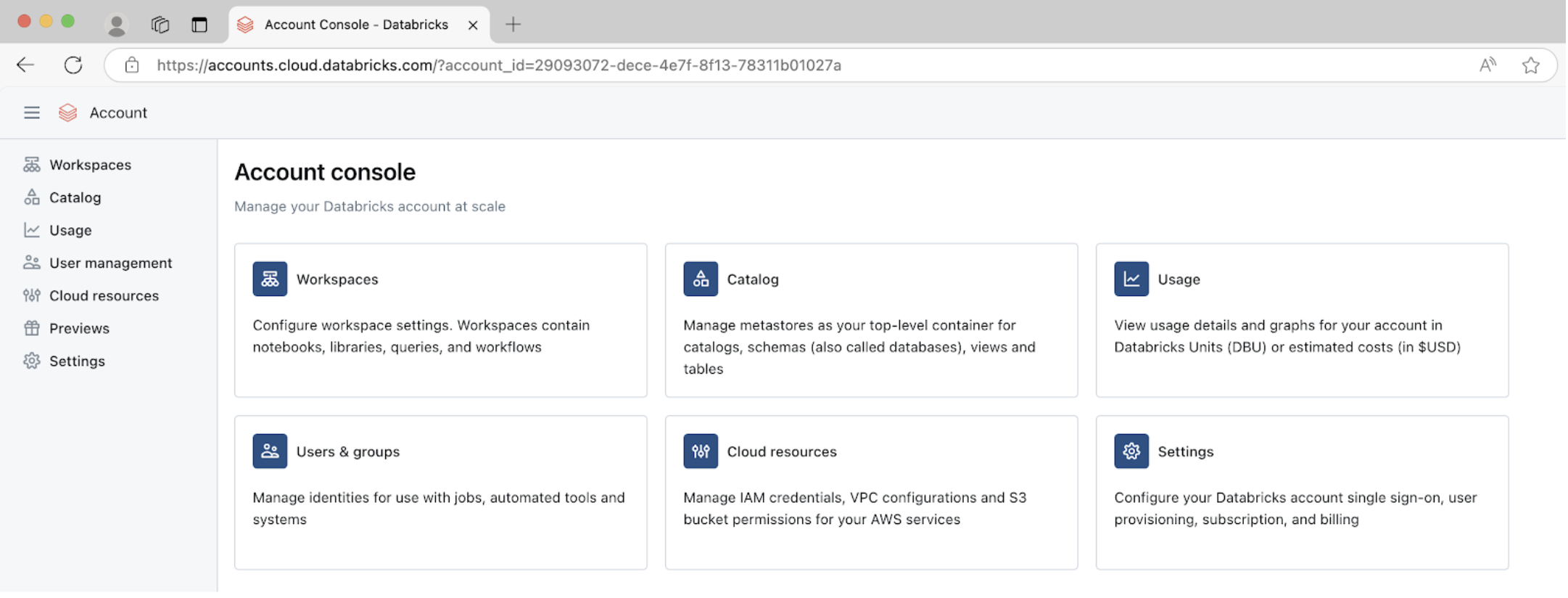
Step 2: Create a new Databricks Workspace
- Click on “Workspaces” on the top left corner of the screen and then click on “Create workspace” on the top right corner of the screen. A page like the one presented below should appear
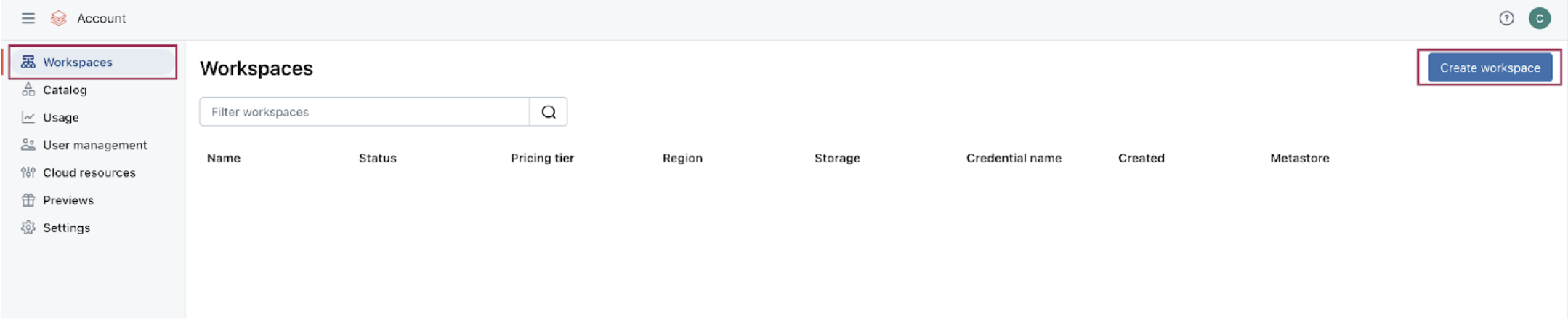
- Choose “Quickstart (Recommended)” and click next.
- Fill in the workspace name.
- Choose your desired region and click “Start Quickstart”. Databricks will take you to your AWS console.
- Scroll down and Click “Create stack”. After a few minutes, return to your Databricks workspace and it will be ready, as illustrated below.
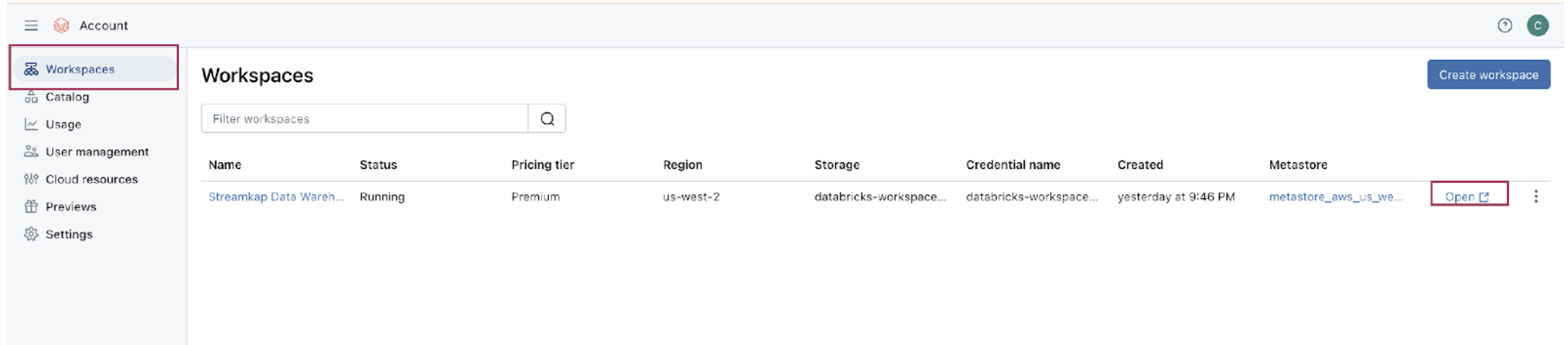
Step 3: Create a new SQL Data warehouse
- On your Databricks workspace page click on “Open” and you will be taken to your new data warehouse.
- On your new data warehouse click on “+ New” and then on “SQL warehouses” as highlighted in below image.
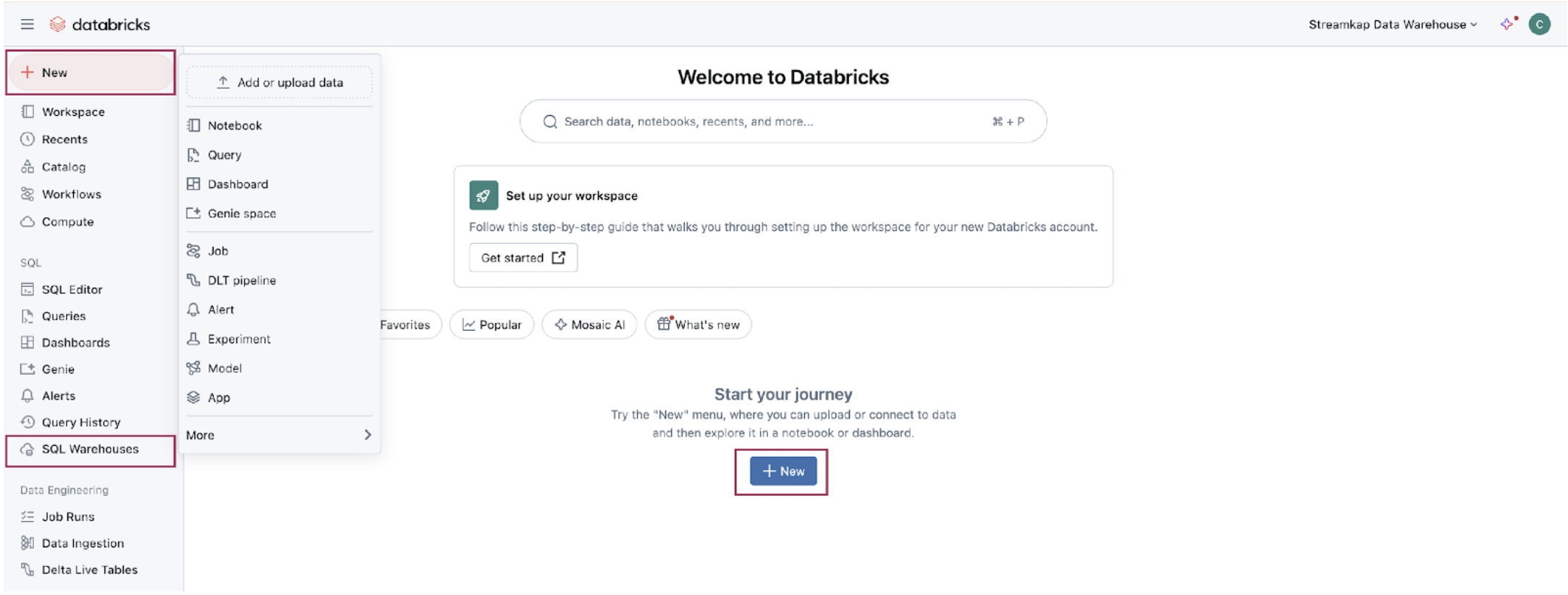
- Click on “Create SQL warehouse” and the following configuration modal will appear
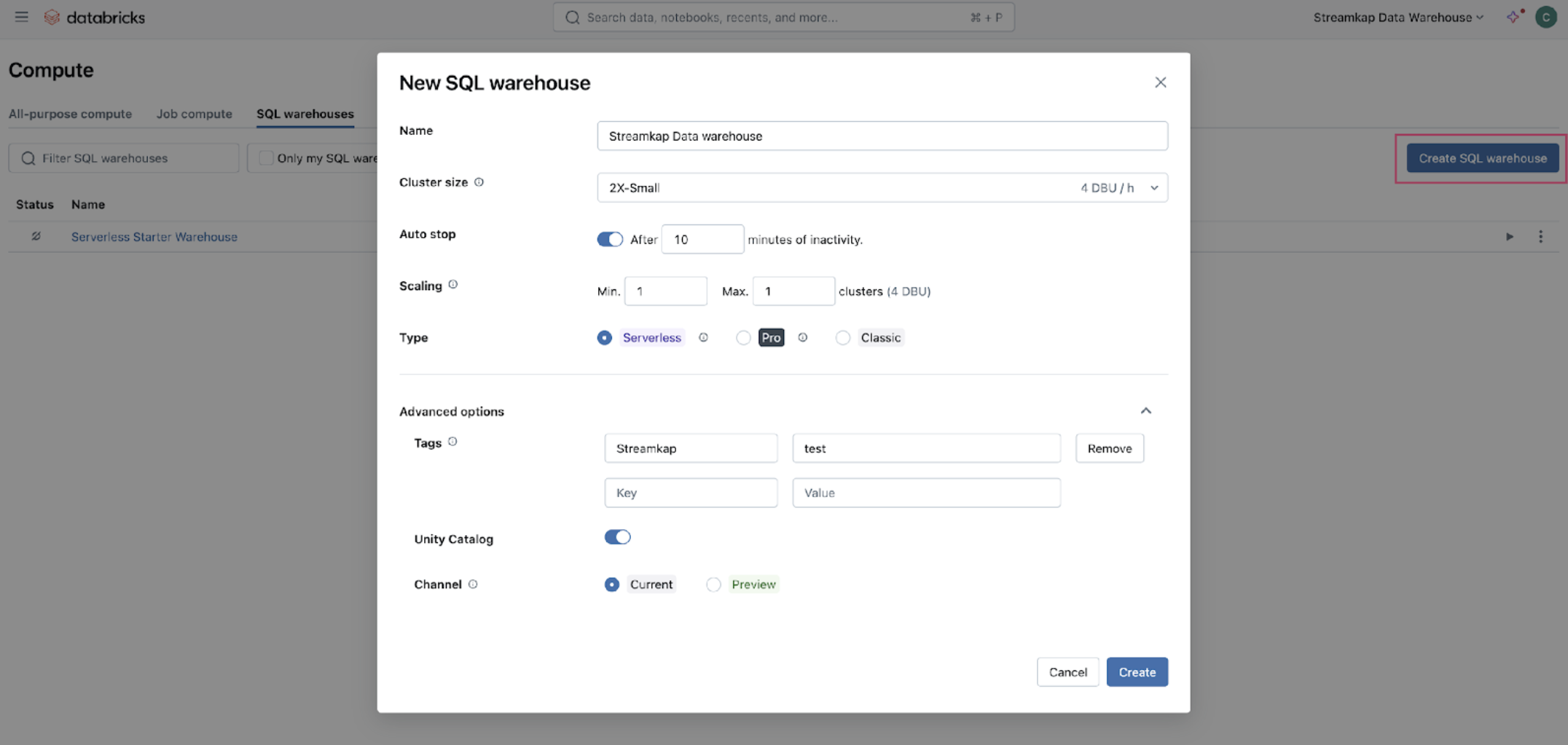
- Plug your new SQL warehouse details. For this guide we recommend you use the minimum available cluster size, which is 2X-Small, to reduce cost.
- Click “Create” and within seconds your new data warehouse will be up and running.
Step 4: Fetch credentials from your new data warehouse
- On your new data warehouse click on the “Connection details” tab as presented in the following illustration.
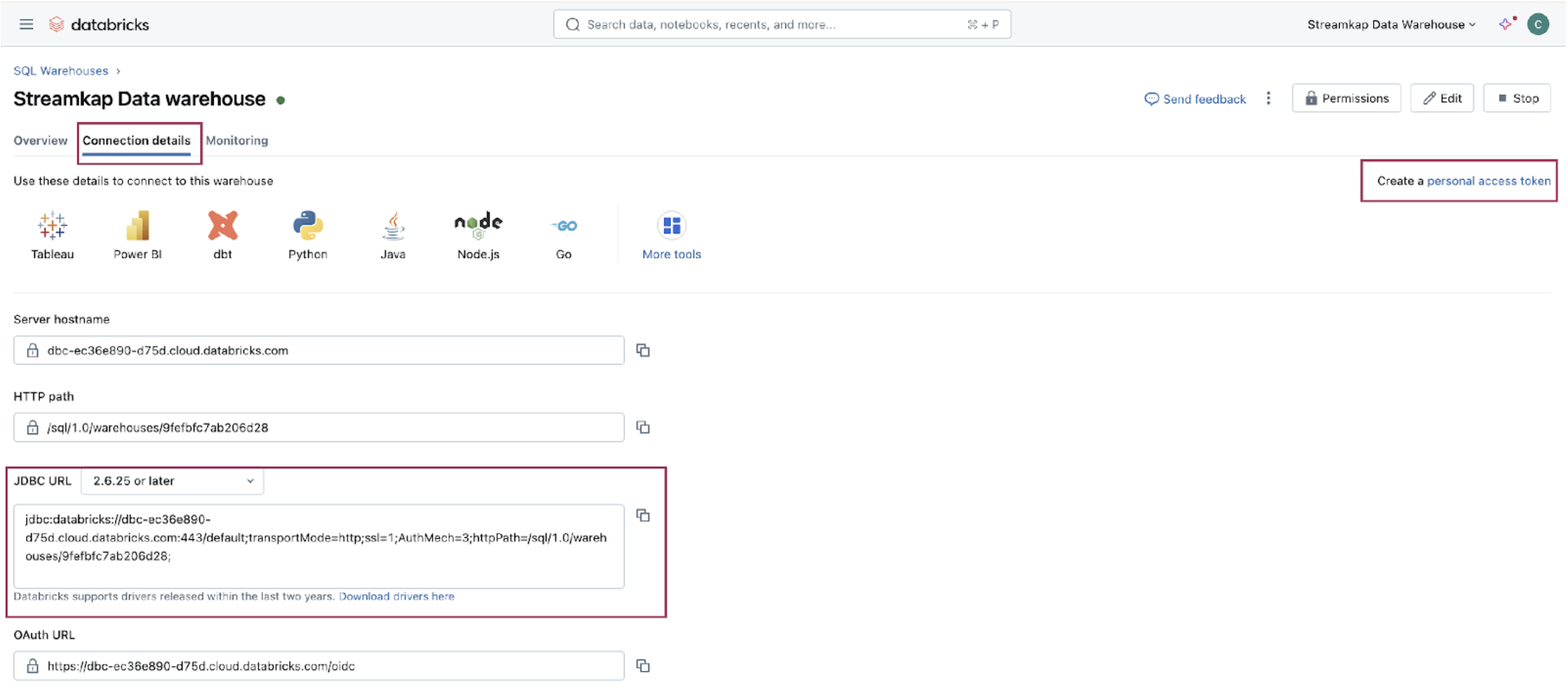
- Copy the JDBC URL into a secure place.
- Create a personal access token from the top right corner of the screen and store it in a secure place.
- We will need the JDBC URL and personal access token to connect Databricks to Streamkap as a destination connector.
Fetching credentials from existing Databricks warehouse
Step 1: Log in to Your Databricks Account
- Navigate to the Databricks login page.
- Plug in your email and hit “Continue”. A six digit verification code will be sent you your email.
- Plug in the six digit verification code and you will land in the “Account console” page that looks like the following

Step 2: Navigate to your Databricks warehouse
- Click on “Workspaces” and then click on “Open” button next to the corresponding workspace as illustrated below.
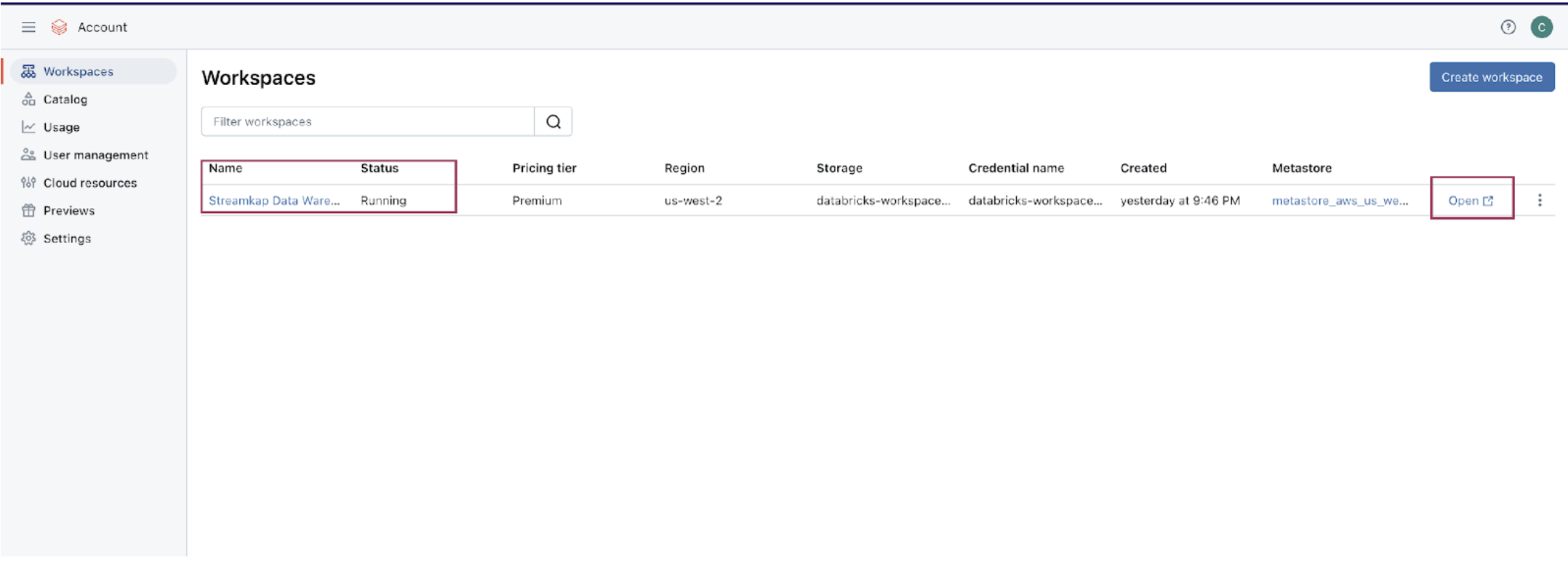
- Once you land on your desired workspace, click on “SQL Warehouses”. This will list your SQL warehouses as outlined below.
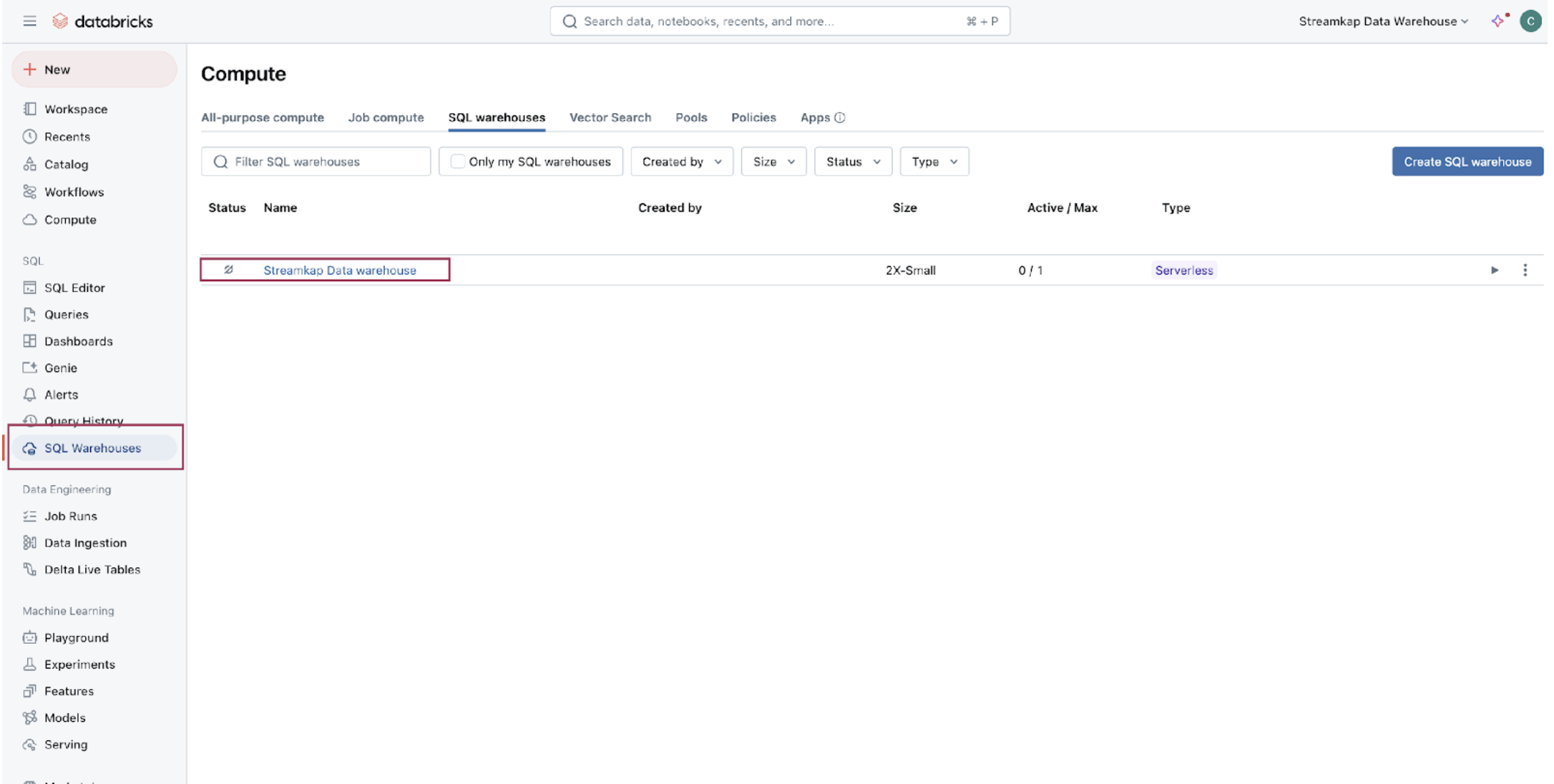
Step 3: Fetch credentials from your existing data warehouse
- Choose the data warehouse you wish to fetch credentials from. Click on the “Connection details” tab as presented in the following illustration.
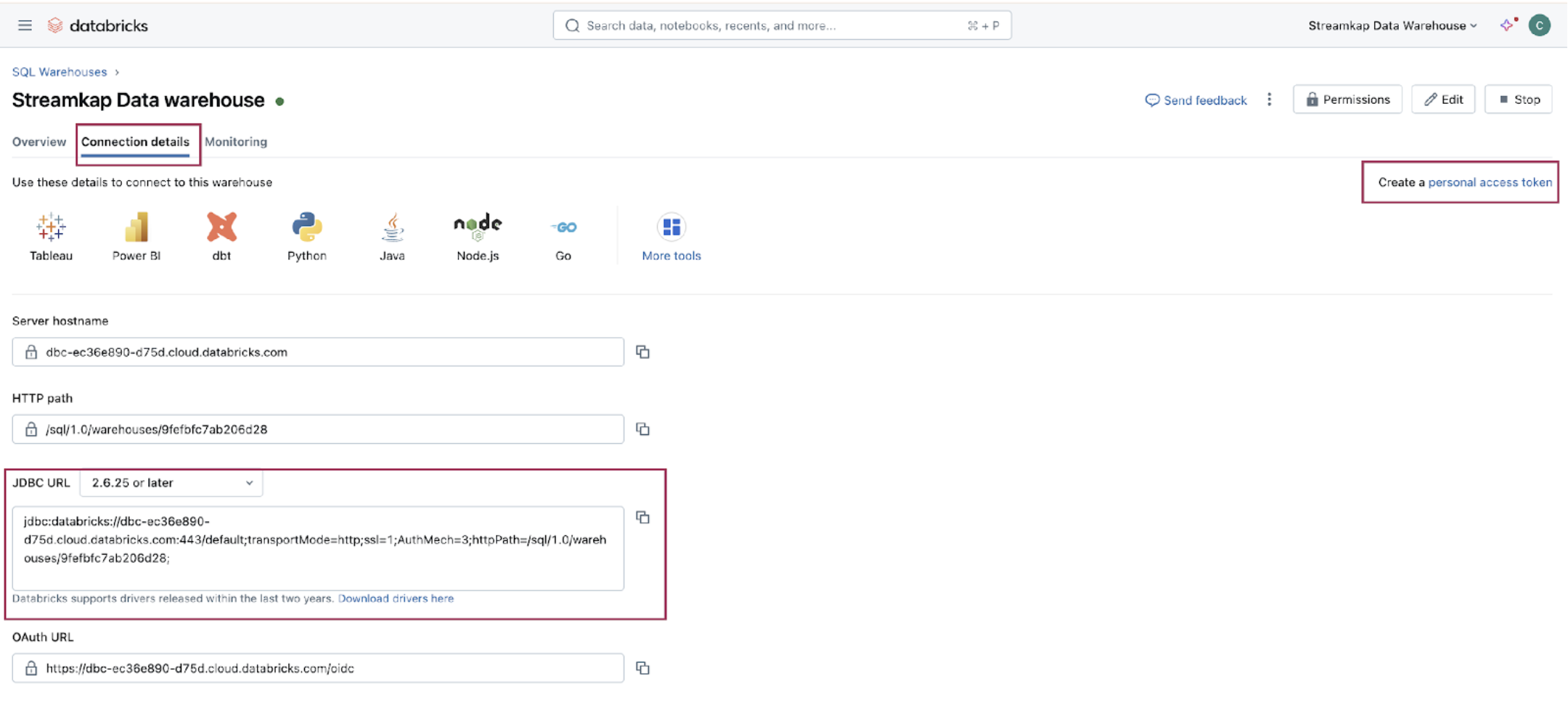
- Copy the JDBC URL into a secure place.
- Create a personal access token from the top right corner of the screen and store it in a secure place.
- We will need the JDBC URL and personal access token to connect Databricks to Streamkap as a destination connector.
Note: If you cannot access the data warehouse or create a personal access token, you may have insufficient permissions. Please contact your administrator to request the necessary access.
PUBLISHED
January 9, 2025
TL;DR
• Setting up Databricks takes minutes: create a workspace, configure an SQL warehouse, and fetch connection credentials.
• Choose 2X-Small warehouse size for cost-effective testing during initial setup.
• Use the Connection Details tab to retrieve host, path, and HTTP credentials needed for Streamkap integration.

